Macro examples
These are the example programs which can be loaded on Macro unit.List of Macro examples
How to use Macro examples
At first, read paragraph "Specification" in each articles, and try the examples.Get zip file from the link, and drag&drop on FJ screen. Then demo tool appears and setting data containing Macro is loaded automatically.
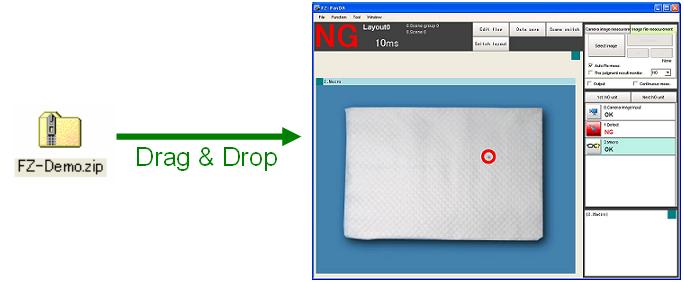
Using demo tool, select images and make a measurement. Switching scenes or changing display view are also available from FJ screen.
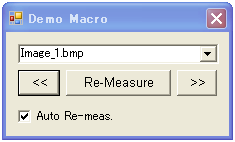
After that, read "How to implement" and understand the way of implementation.
From Flow window, you can open Macro Editor by selecting Macro unit.
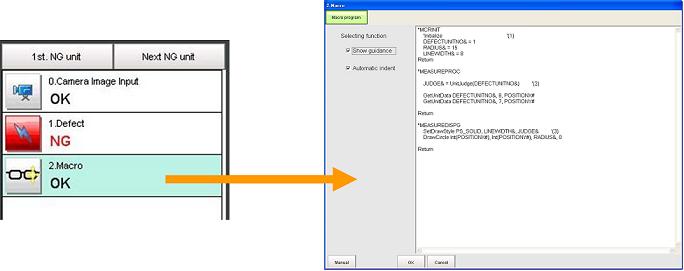
Try to modify macro program, and see how the behavior changes.
IMPORTANT
The programs developed by modifying or utilizing these code samples shall be used at your own risk.These sample codes have only limited functions since they are developed focusing on readability. Please add the functions and error handlings required in your environment to use them.