Display the measurement result graphically
Overview
This example displays the measurement result graphically.Specification of this example
Behavior
This example compares the measurement result with answer positions.
When the distance is under the threshold, display a green circle on the position of the measurement result.
When the distance is over the threshold, display a red circle on the position of the measurement result.
Screenshot
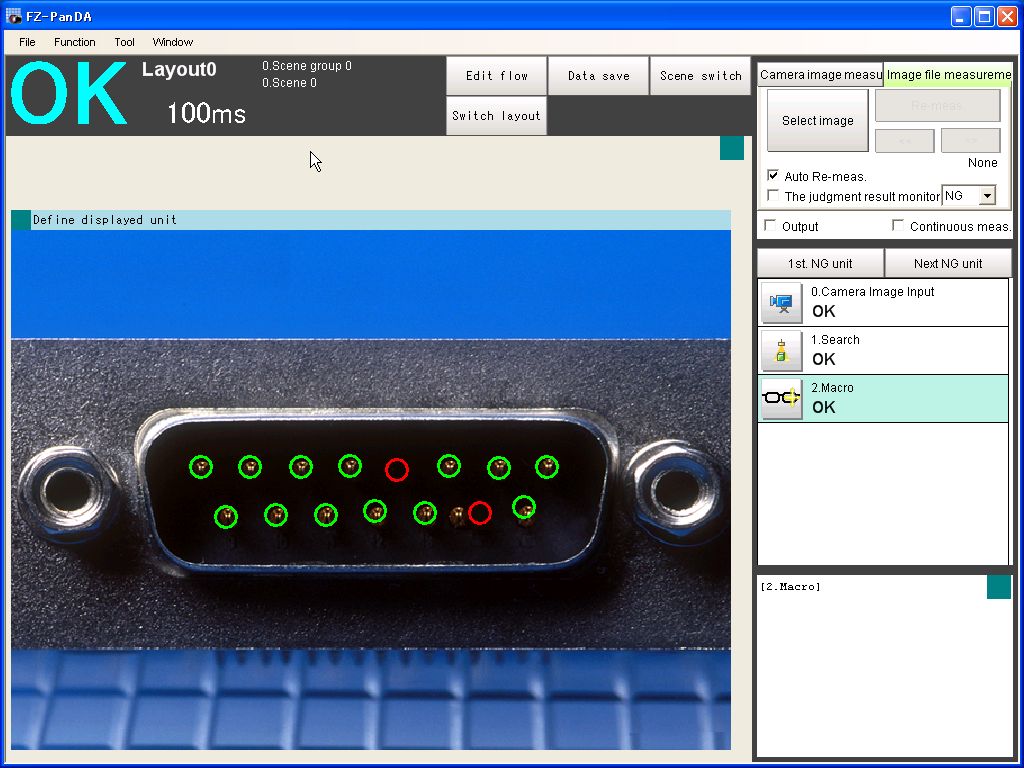
How to try this example
1.Click the link below, then the folder containing zip file automatically opens.
2.Right-click and hold on the zip file, and drop it on working window of FJ system. The images and scene data in zip file are loaded on the program automatically.
3.Re-measure the image. Then System automatically compares the measurement result with answer positions.
When the distance is under the threshold, System displays a green circle on the position of the measurement result.
When the distance is over the threshold, System displays a red circle on the position of the measurement result.
How to implement
Scene data
| Unit No. |
Processing Item |
|---|---|
| 0. |
Camera Image Input |
| 1. |
Search |
| 2. |
Macro |
Macro Program
The macro program is inExplanation
(1)Initialize parameters(ex.Unit No. of [Search]) when initialize measurement.(2)Set the answer positions of [Search].
(3)Get Count of [Search].
(4)Get the position X, and Y of [Search].
(5)Calculate the distance between answer position and measurement result.
(6)When the distance is under the threshold, the position is detected.
(7)Display circle on the answer positions. Green circles are displayed on the detected positions, and red circles are displayed in the non-detected positions.