Set the parameter of region of multiple processing units at once
Overview
This sample sets the parameter of region of multiple processing units at once.Specification of this example
Behavior
This sample sets the parameter of region of [Gravity and Area] and [Color Data] at once.
Screenshot
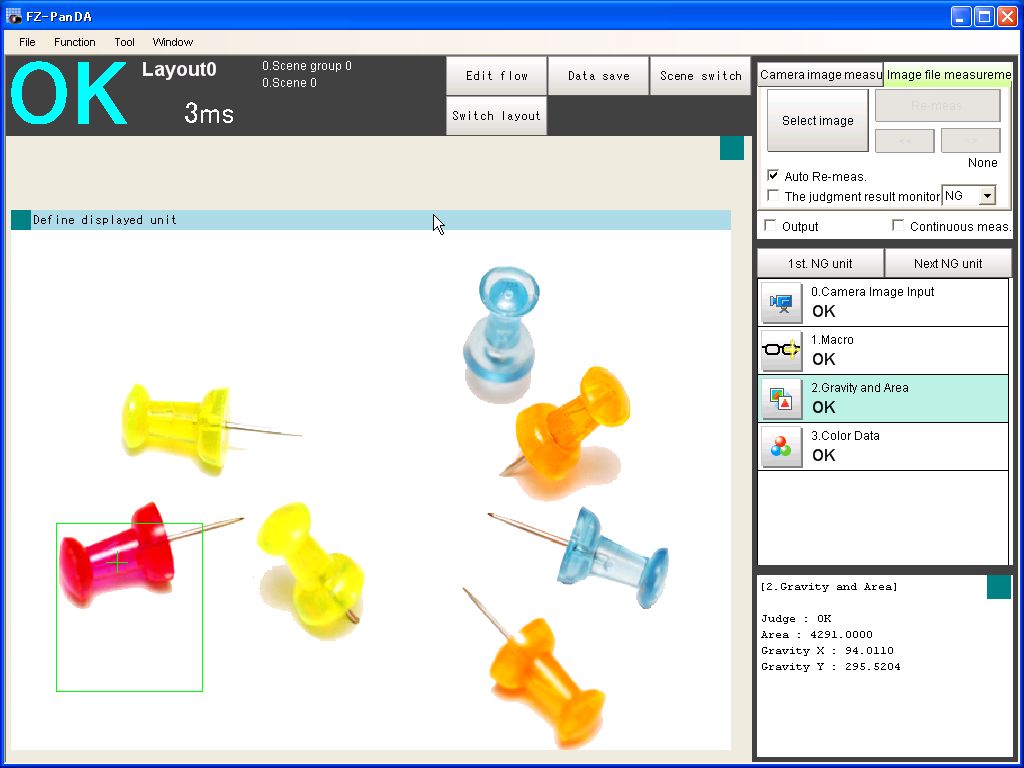
How to try this example
1.Click the link below, then the folder containing zip file automatically opens.
2.Right-click and hold on the zip file, and drop it on working window of FJ system. The images and scene data in zip file are loaded on the program automatically.
3.Re-measure the image. Then System automatically sets the parameter of region of [Gravity and Area] and [Color Data] at once.
The setting of region setting repeats following data.
Upper left position : ( 60, 110) → ( 40, 260) → ( 60, 110) → ...
Lower right position : (270, 230) → (170, 410) → (270, 230) → ...
How to implement
Scene data
| Unit No. |
Processing Item |
|---|---|
| 0. |
Camera Image Input |
| 1. |
Macro |
| 2. |
Gravity and Area |
| 3. |
Color Data |
Macro Program
The macro program is inExplanation
(1)Initialize parameters(ex.coordinate of regions) when initialize measurement.(2)Get the region of [Gravity and Area].
(3)Set the coordinate of the region.
(4)Set the regions of [Gravity and Area] and [Color Data].