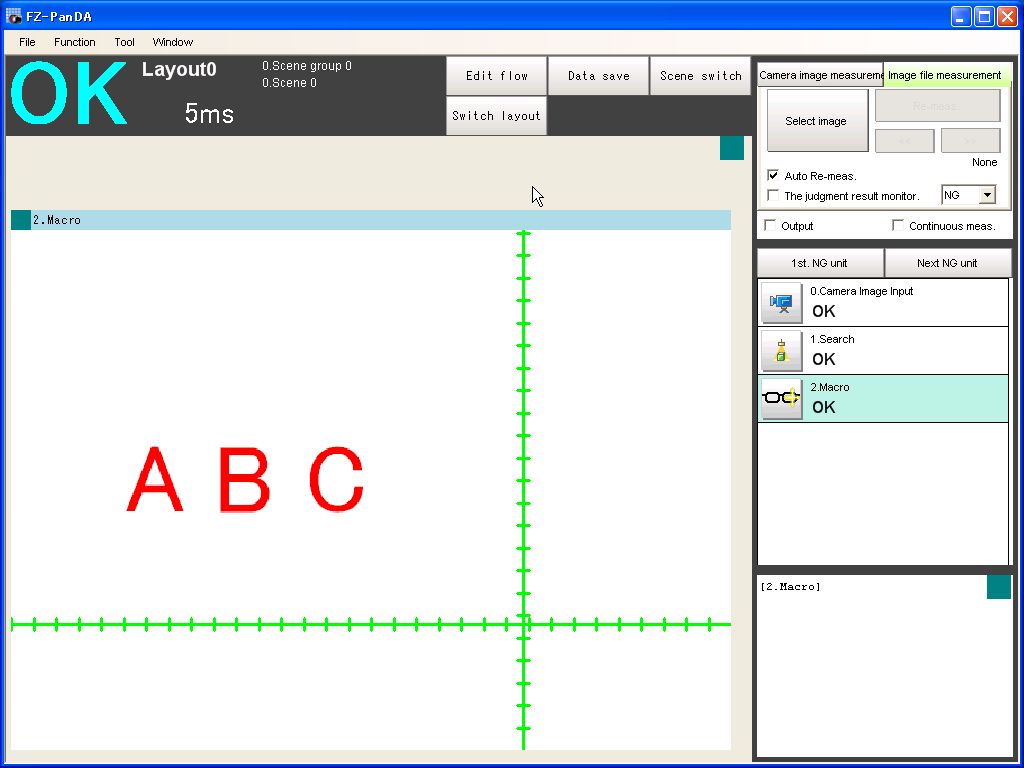Display a ruler in FJ screen
Overview
Display a ruler to in FJ screen arbitrarily.
Specification of this example
Behavior
Input the position of a ruler to a control on the PanDA form, and display it in FJ screen.
Screenshot
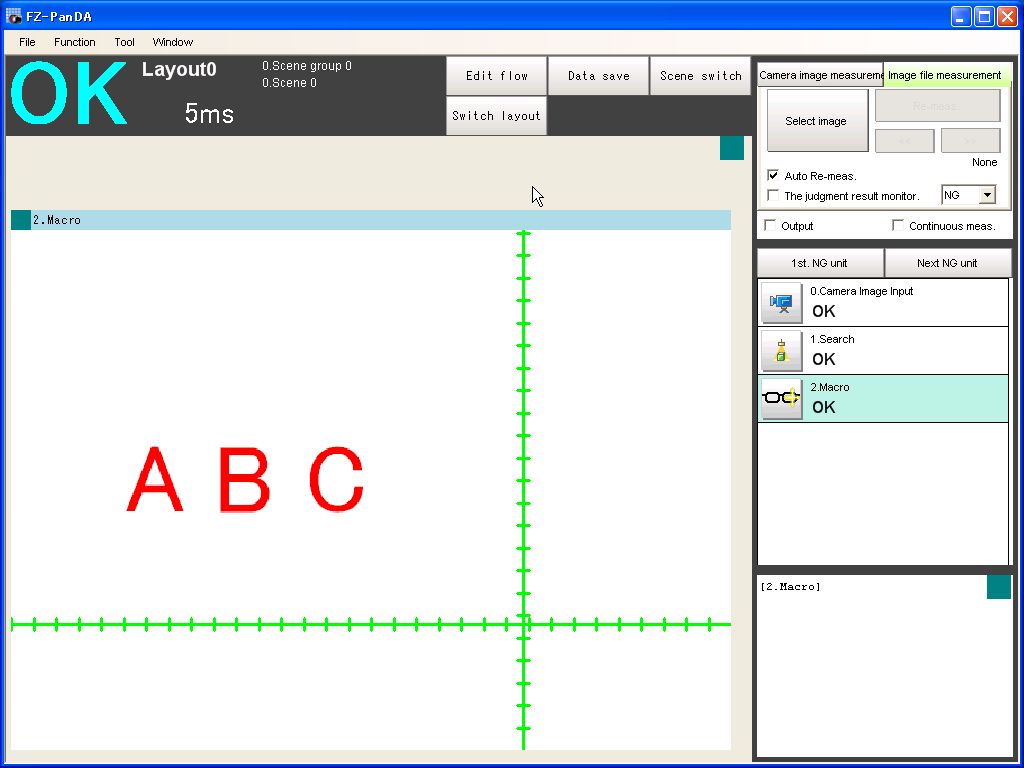 How to try this example
How to try this example
1.Click the link below, then the folder containing zip file automatically opens.
 File
File
2.Right-click and hold on the zip file, and drop it on working window of FJ system, then the demo-tool automatically starts.
3.Click "Start PanDA Form" button in the program, then the PanDA form will start.
4.Input the position of a ruler to a control on the PanDA form.
5.Click "Re-Measure" button, then system remeasures sample image files and display the ruler.
How to implement
Scene data
Unit No.
|
Processing Item
|
0.
|
Camera Image Input
|
1.
|
Search
|
2.
|
Macro
|
Set the macro program below to "2.Macro".
Macro Program
*MCRINIT
LEN& = 5
Return
*MEASUREPROC
Return
*MEASUREDISPG
GetImageSize UnitNo, 0, IMAGEX&, IMAGEY& '(1)
DrawLine X&&, 0, X&&, IMAGEY&, 0 '(2)
DrawLine 0, Y&&, IMAGEX&, Y&&, 0
If PITCH&& <> 0 Then
If Y&& - LEN& < 0 Then
MINY& = 0
Else
MINY& = Y&& - LEN&
EndIf
If Y&& - LEN& > IMAGEY& Then
MAXY& = IMAGEY&
Else
MAXY& = Y&& + LEN&
EndIf
If X&& - LEN& < 0 Then
MINX& = 0
Else
MINX& = X&& - LEN&
EndIf
If X&& - LEN& > IMAGEX& Then
MAXX& = IMAGEX&
Else
MAXX& = X&& + LEN&
EndIf
COUNT& = 0
Do
DrawLine PITCH&& * COUNT&, MINY&, PITCH&& * COUNT&, MAXY&, 0
COUNT& =COUNT& + 1
Loop While PITCH&& * COUNT& < IMAGEX&
COUNT& = 0
Do
DrawLine MINX&, PITCH&& * COUNT&, MAXX&, PITCH&& * COUNT&, 0
COUNT& =COUNT& + 1
Loop While PITCH&& * COUNT& < IMAGEY&
EndIf
Return
The macro program is in
 this
this link.
Explanation
(1)Get the image size.
(2)Draw horizontal line and vertical line which cross the desinated position.
Process of UI unit
Public Class Macro_VB_DrawRuler
Private Sub Form1_Load(ByVal sender As System.Object, ByVal e As System.EventArgs) Handles MyBase.Load '(1)
Dim imagex, imagey As Integer
FZ_FormBase.FZ_FormBase.GetImageSize(2, 0, imagex, imagey)
Me.SliderSet_X.MaxValue = imagex
Me.SliderSet_Y.MaxValue = imagey
Dim X, Y As Double
FZ_PanDAForm.FZ_PanDAForm.GetUnitData(2, "X&&", X)
FZ_PanDAForm.FZ_PanDAForm.GetUnitData(2, "Y&&", Y)
Me.SliderSet_X.Measurement = X
Me.SliderSet_Y.Measurement = Y
End Sub
Private Sub SliderSet_X_ValueChanged(ByVal sender As System.Object, ByVal e As System.EventArgs) Handles SliderSet_X.ValueChanged '(2)
FZ_PanDAForm.FZ_PanDAForm.SetUnitData(2, "X&&", Me.SliderSet_X.Measurement)
End Sub
Private Sub SliderSet_Y_ValueChanged(ByVal sender As System.Object, ByVal e As System.EventArgs) Handles SliderSet_Y.ValueChanged '(2)
FZ_PanDAForm.FZ_PanDAForm.SetUnitData(2, "Y&&", Me.SliderSet_Y.Measurement)
End Sub
Private Sub ImageButton1_Click(ByVal sender As System.Object, ByVal e As System.EventArgs) Handles ImageButton1.Click
Me.Close()
End Sub
End Class
Explanation
(1)When form load, get the image size and the position of the ruler.
(2)When change the slider control on the PanDA form, set the position to the variables of Macro Unit.
Source codes
Total source codes can be get from
 here
here.