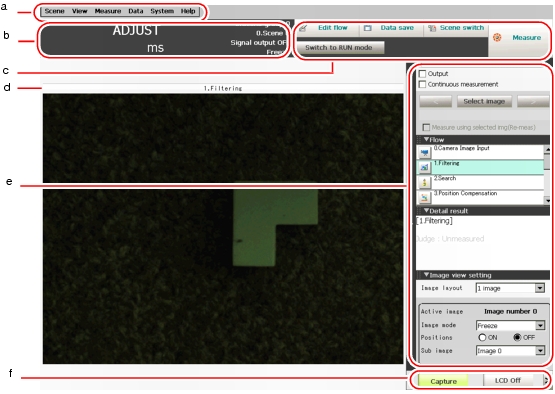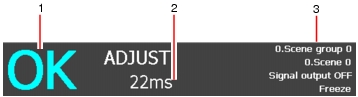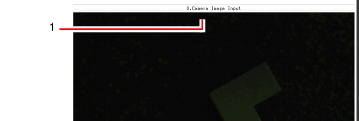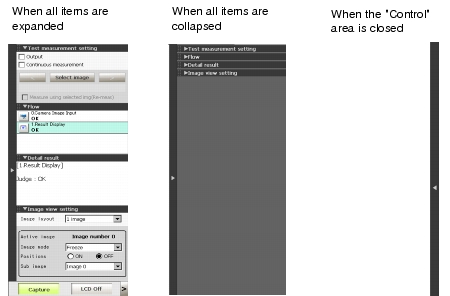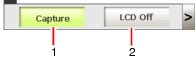Main Screen (ADJUST window)
The screen is used for carrying out measurement, from which measurement results can be verified.
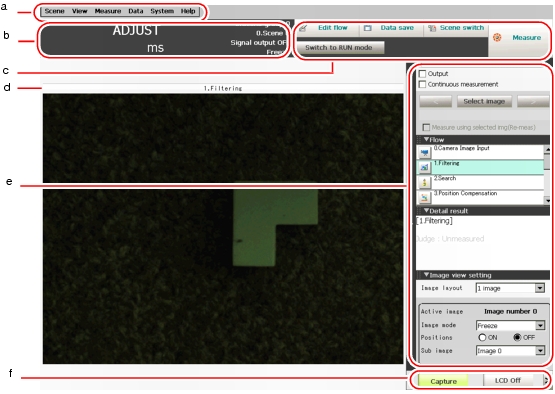
- Menu bar
To select the menu used for measurement-related operation or setting.
 Main Screen Menu
Main Screen Menu
- "Measurement information display" area
- Overall judgement
Displays the result of the overall judgement of a scene ([OK]/[NG]).
The judgement result for each processing item is displayed in each flow unit of the "Control" area.
- Process time
Displays the time required for the measurement process.
- Status display
Displays the scene group number, the scene number, the external output status, and the image mode for the currently displayed content.
- Toolbar
Some common functions are reserved in Toolbar.
- Edit flow
Displays the Edit Flow window. In the displayed window, you can add, delete, or edit processing units.
- Data save
Setting data is saved into flash memory in the controller. Scene group data can also be saved to USB memory. Modified settings must be saved.
- Scene switch
To switch a scene group or a scene.
- Measure/Stop meas.
Starts/stops measurement. The measurement is performed in accordance with [Test measurement] settings in the "Control" area.
- Switch to RUN mode
Switches the display to the RUN window.
- "Image display" area
Displays the measured image.
- ProcItem setting button
Displays the name of the processing item for the currently selected processing unit. When tapping the button, the ProcItem Setting window is displayed.
- "Control" area
Displays "Test measurement setting", "Flow", "Detail result", and "Image view setting". You can expand or collapse each item by tapping its panel.
- Test measurement setting
- Flow
Displays the measurement flow for the scene used for measurement. Tap a button for each unit to display the ProcItem Setting window and change the processing unit settings.
 Operations of ProcItem Setting Window
Operations of ProcItem Setting Window
The size of the processing unit buttons can be switched by tapping [Display] - [Display the enlarged measurement flow].
- Detail result
Displays with the text, detailed measurement results of the processing units selected in the measurement flow.
- Image view setting
- Measurement Manager bar
- [Capture]
- [LCD Off]
Turns off the power of the LCD monitor. For settings and operation of [LCD Off], see
 Powering Off LCD
Powering Off LCD.
 Test Measurement before Actual Operation
Test Measurement before Actual Operation Operations of ProcItem Setting Window
Operations of ProcItem Setting Window Image Display Setting
Image Display Setting Setting the Destination to Save Capture Image [Screen capture setting].
Setting the Destination to Save Capture Image [Screen capture setting].
 Powering Off LCD.
Powering Off LCD.