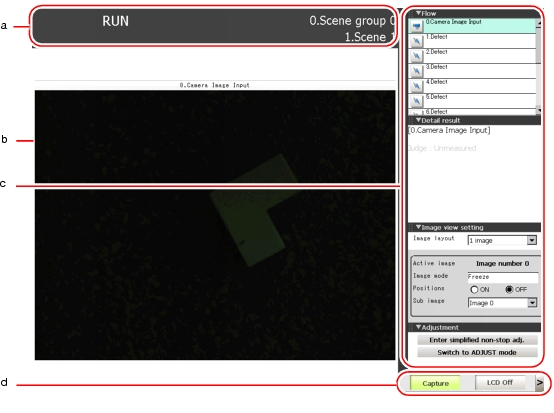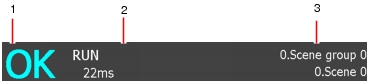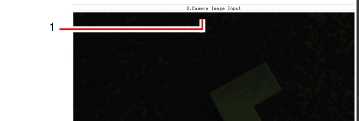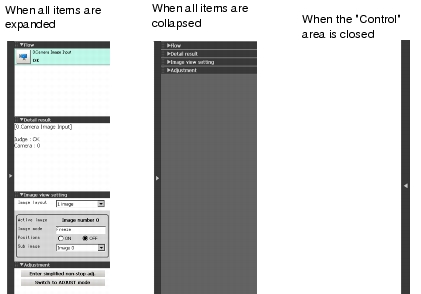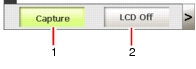Main Screen (RUN window)
This is the window used during operation.
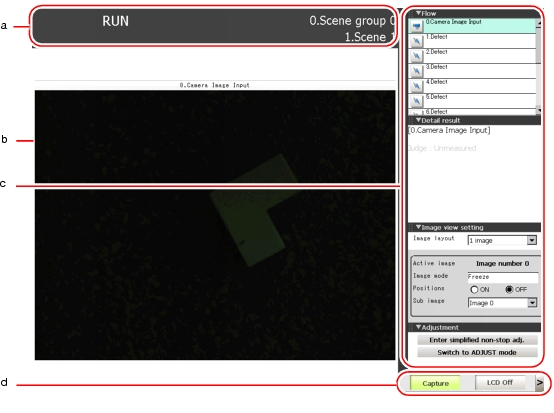
- "Measurement information display" area
- Overall judgement
Displays the result of the overall judgement of a scene ([OK]/[NG]).
The judgement result for each processing item is displayed in each flow unit of the "Control" area.
- Disp mode
The current image mode, [Through], [Freeze], or [Last NG], is displayed.
- Scene group name and Scene name
Displays the scene group number and the scene number.
- "Image display" area
Displays the measured image.
- ProcItem setting button
Displays the name of the processing item for the currently selected processing unit. If this button is tapped during simplified non-stop adjustment, the ProcItem Setting window is displayed.
- "Control" area
Displays "Flow", "Detail result", "Image view setting", and "Adjustment". You can expand or collapse each item by tapping its panel.
- Flow
Displays the measurement flow for the scene used for measurement. When a simple non-stop adjustment is executed, if you tap a button (icon) of each unit (icon), judgement conditions are displayed in of the ProcItem Setting window, and the settings can be changed.
 Changing Judgement Condition of a Unit during Measurement
Changing Judgement Condition of a Unit during Measurement
Important
- When simplified non-stop adjustment is not being performed, the ProcItem Setting window is not displayed even if a button for a processing unit is tapped.
In the RUN window, the size of processing unit buttons cannot be changed. To change the size of processing unit buttons of the RUN window, set the size of buttons in the ADJUST window, select "Data save", and then switch back to the RUN window.
- Detail result
Displays with the text, detailed measurement results of the processing units selected in the measurement flow.
- Image view setting
- Adjustment
Starts and stops simplified non-stop adjustment, and switches to the ADJUST window.
- Measurement Manager bar
- [Capture]
- [LCD Off]
Turns off the power of the LCD monitor. For settings and operation of [LCD Off], see
 Powering Off LCD
Powering Off LCD.
 Changing Judgement Condition of a Unit during Measurement
Changing Judgement Condition of a Unit during Measurement Image Display Setting
Image Display Setting Setting the Destination to Save Capture Image [Screen capture setting].
Setting the Destination to Save Capture Image [Screen capture setting].
 Powering Off LCD.
Powering Off LCD.