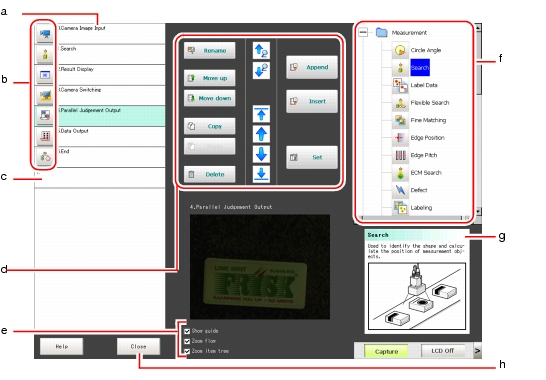Edit Flow Window
This window is used to create a scene (measurement flow). For scenes, see  What is Scene.
What is Scene.
- Unit listLists the processing units included in the flow. For each processing unit,
 ProcItem setting button and the name of the processing unit are displayed.
ProcItem setting button and the name of the processing unit are displayed.
You can create a flow for a scene by adding processing items in the unit list. Creating a New Scene
Creating a New Scene - ProcItem setting button
- End marker
- Flow editing buttons
- Search up/Search down (
 /
/ )
) - Select top/Select bottom (
 /
/ )
) - Select above/Select below (
 /
/ )Selects the processing unit located one above or one below the currently selected processing unit.
)Selects the processing unit located one above or one below the currently selected processing unit. Selecting the Processing Unit to Edit
Selecting the Processing Unit to Edit - Rename
- Move up/Move down
- Copy
- PastePastes the copied processing unit immediately before the selected processing unit. You can only paste the unit right after the copy action without any intervening operations.
 Copying and Pasting a Processing Unit
Copying and Pasting a Processing Unit - Delete
- Append
- InsertInserts a new processing unit immediately before the selected processing unit.
 Inserting a Processing Unit
Inserting a Processing Unit - SetDisplays the ProcItem Setting window for the selected processing unit.
 Setting Details of a Processing Unit
Setting Details of a Processing Unit
- Search up/Search down (
- Display options
- Show guideWhen checked, the explanation for the processing items (
 Guide) is displayed.
Guide) is displayed.
- Zoom flowWhen checked, the flow in
 Unit list is displayed using large icons.
Unit list is displayed using large icons.
- Zoom Item treeWhen checked,
 Processing item tree is displayed using large icons.
Processing item tree is displayed using large icons.
- Show guide
- Processing item treeThis is an area for selecting a processing item to be added to the flow. Processing items are classified by type and displayed as a tree. If a plus sign "+" for each item is tapped, the contents under the item is expanded. If a minus sign "-" for each item is tapped, the contents under the item collapse.
- GuideShows an explanation for the processing item selected in the processing item tree. This is for your reference to select a processing item. To display the guide, check "Show guide" in
 Display options.
Display options.
- [Close]