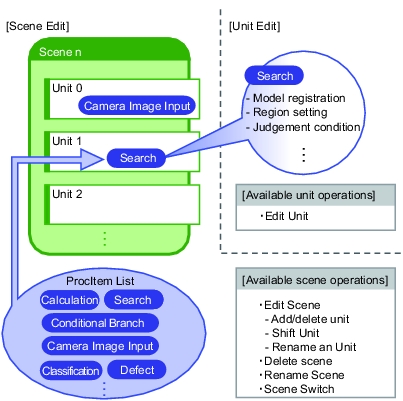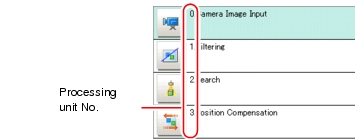What is Scene
It's required to create "scene" prior to measurement. This method enables to select Processing item from the prepared Processing item list and combine them like a flow chart.
For details, see Design Measurement Contents.
Design Measurement Contents.
For details, see
Scene
It's possible to create a scene after combining Processing item according to a flow chart. You also can create multiple scenes for switching.
E.g., "ABC" label is measurement with "Scene 0", "XYZ" label with "Scene 1". You can create scenes according to different measurement objects, only simple Scene switch is required when changing the measurement object.
E.g., "ABC" label is measurement with "Scene 0", "XYZ" label with "Scene 1". You can create scenes according to different measurement objects, only simple Scene switch is required when changing the measurement object.
In spite of variations of measurement objects and measurement contents, steps can be changed smoothly by scene switches simply.
Up to 32 scenes can be set. However, 32 scenes may not be fully employed due to insufficient memory.
In case where over 32 scenes are required, they could be divided into some scene groups for management. For scene group, see  What is Scene Group.
What is Scene Group.
Processing Unit
Some Processing items are prepared in advance according to a variety of measurement objects and contents supported by this product. By combining Units freely according to measurement contents, scenes can be created for different purposes.
In the Edit Flow window to create a scene, a processing unit labeled "0. Camera Image Input" is displayed. The number at the beginning of processing unit is called a "processing unit No.". Whenever a processing unit is added to a scene, a new "processing unit No." is set.
The more detailed the processing items are set, the more appropriately the measurement is performed. The settings may differ from selected Processing items. For details, see  Processing Items List Manual.
Processing Items List Manual.