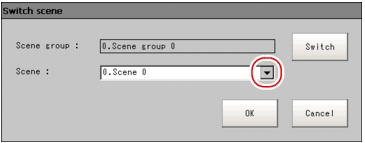Changing Steps (Scene Switch)
Change steps by scene switch. Factory setting is defaulted to View Scene 0 after switching on. In addition, it's possible to create multiple scenes (Scene 1 to 31).
Important
- This function can not be enabled until USB memory saved with scene group data is inserted.
- And this USB memory must be assigned with a Drive name "USBDisk".When any USB memories other than the USB memory with scene group data to be used have been inserted, remove them all. Then, only insert USB memory with scene group data, and execute the operation shown below.
 About the Drive Name of USB Memory
About the Drive Name of USB Memory
![[Scene Switch] in Toolbar in main screen [Scene Switch] in Toolbar in main screen](images/scr_main01mp.jpg)