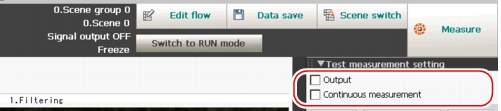Test Measurement before Actual Operation
After editing the flow and setting processing items for each processing unit, perform a test measurement to confirm whether the measurement is performed as intended with the settings. Repeat test measurements for confirmation and, depending on the test results, adjust the ProcItem settings for each processing unit.
Measure using the conditions set in a scene. You can specify whether or not to output the test measurement results to an external device.
For external devices, see  How To Connect & Communicate With External Devices.
How To Connect & Communicate With External Devices.
- If "Only NG" or "All" is selected for "Image logging" in [Logging setting], images can be saved to the memory/RAM disk of the controller, or to USB memory. When saving to the controller's memory, if the number of the saved images exceeds the limit, images are overwritten sequentially starting with the oldest one.
 Setting up Logging Condition [Logging setting]
Setting up Logging Condition [Logging setting]
A saved image can be used for measurement. Re-measuring Saved Images (Re-measurement)
Re-measuring Saved Images (Re-measurement) - To reset the number of measurements, which is counted in a specified expression, clear the measurement results.
 Clearing Measurement Results
Clearing Measurement Results
- In the "Control" area of the Main screen, tap [Test measurement setting].
- Specify each of the following items.
- Tap [Measure] in the Toolbar.
- Verify measurement results.For instructions on how to check the measurement results, see
 Confirming the Measurement Results (ADJUST window).
Confirming the Measurement Results (ADJUST window).
- If necessary, adjust setting values for each processing item again.When tapping a button (icon) for any processing units listed in the flow on the Main screen or in the Edit Flow window, the ProcItem Setting window is displayed.
 ProcItem setting button
ProcItem setting button
For details, see Confirming the Measurement Results and Adjusting Processing Unit Settings.
For property setting of Processing Item, see
Confirming the Measurement Results and Adjusting Processing Unit Settings.
For property setting of Processing Item, see Processing item List.
Processing item List.
 Note
Note- The ProcItem Setting window can also be displayed by tapping the ProcItem setting button in the "Image display" area.
 ProcItem setting button
ProcItem setting button
- The ProcItem Setting window can also be displayed by tapping the ProcItem setting button in the "Image display" area.
- Measurement test should be carried out again with corrected contents.For instructions on how to re-measure images that have been once test-measured, without obtaining any images from the camera, see
 Re-measuring Saved Images (Re-measurement).
Re-measuring Saved Images (Re-measurement).