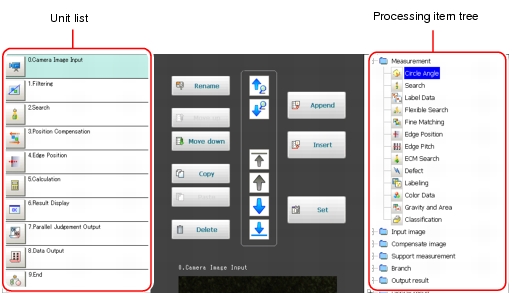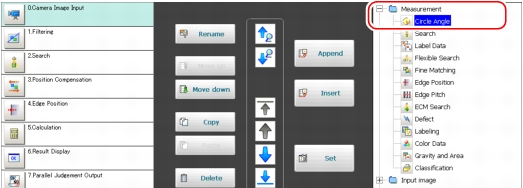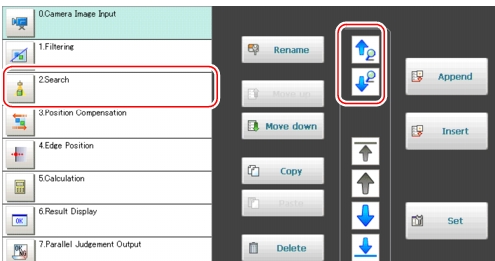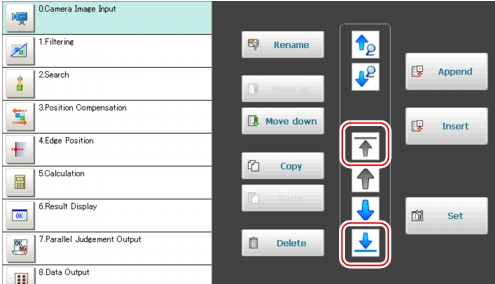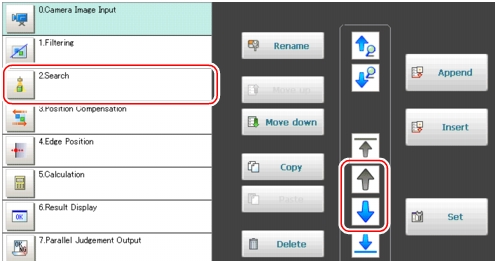Selecting the Processing Unit to Edit
This section explains how to select a processing unit to edit from the unit list in the Edit Flow window.
- When the needed processing unit is displayed in the list:
Directly tap the desired processing unit. The tapped processing unit is selected and the background color of the processing unit name changes.
- When the needed processing unit is not displayed in the list:
By using one of the following procedures, you can select a processing unit not displayed in the list.
Selecting a Processing Unit by Searching for a Processing Item
You can search the unit list for a processing item of the same type as the one selected in the processing item tree.
- Select a processing item you want to search from the processing item tree in the Edit Flow window.
- Select any processing unit in the unit list, and tap [Search up] (
 ) or [Search down] (
) or [Search down] ( ).
).Table:
Searching a Processing Unit
|
|
Search up (  )
|
Searches processing units above the position of the currently selected unit. If a processing unit contains the searched processing item, that processing unit is selected. If no units contain the item, the current unit remains selected.
|
Search down (  )
|
Searches processing units below the position of the currently selected unit. If a processing unit contains the searched processing item, that processing unit is selected. If no units contain the item, the current unit remains selected.
|
Selecting the Processing Unit at the Top or Bottom
Selects the processing unit at the top or bottom of the flow.
- In the unit list, tap [Select top] (
 ) or [Select bottom] (
) or [Select bottom] ( ).
).Table:
Processing Unit Selection Buttons
|
|
Select top (  )
|
Selects the processing unit at the top of the unit list.
|
Select bottom (  )
|
Selects the processing unit at the bottom of the unit list.
|
Selecting the Processing Unit above or below the Currently Selected Processing Unit
Selects the processing unit located one above or one below the currently selected processing unit.
- Tap any processing unit in the unit list, and then tap [Select above] (
 ) or [Select below] (
) or [Select below] ( ).
).Table:
Processing Unit Selection Buttons
|
|
Select above (  )
|
Selects the processing unit one above the currently selected unit. For each tap, the selection moves upward by one unit. By holding the button down, the selection sequentially moves upward.
|
Select below (  )
|
Selects the processing unit one below the currently selected unit. For each tap, the selection moves downward by one unit. By holding the button down, the selection sequentially moves downward.
|