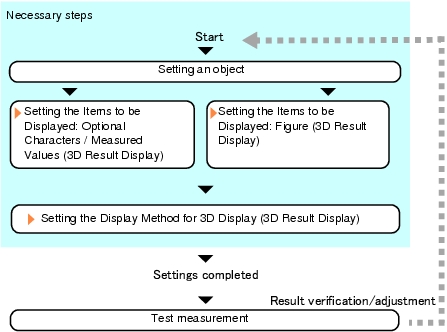Setting Up [3D Result Display]
- In the Edit flow window, tap [3D Result Display].
- In the "3D result display list" area, select the number for the object to be set, and then tap [Add].
- In the Select items to display window, select the object to be added and tap [OK].
- Select an object in the "3D result display list" area, and tap [Edit].
- Tap [3D Display].Items for setting 3D Display are displayed.
For how to set them, see Setting the Display Method for 3D Display (3D Result Display).
Setting the Display Method for 3D Display (3D Result Display).
- Tap [OK].
- Perform a test measurement.
- Verify measurement results.