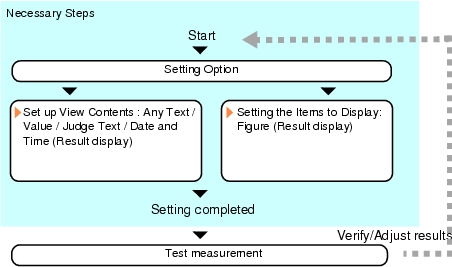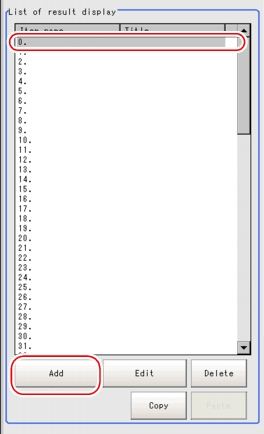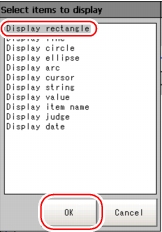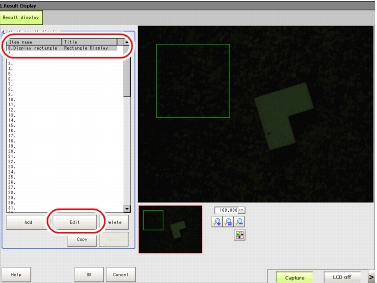Setting up [Result Display]
- In the Edit Flow window, tap [Result display].
- In the "List of result display" area, select the number with which to set the object, and tap [Add].
- In the Select Item to Display window, select the object to be added and tap [OK].
- In the "List of result display" area, select the object and tap [Edit].
- Tap [OK].
- Perform a measurement test.
- Verify measurement results.