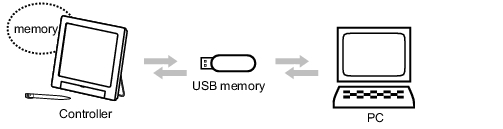Saving/Loading Data
Scene data, scene group data, setting data such as setting values of each item of [System] menu, and logging image data can be saved.
Important
- When a message that a process, such as saving or loading, is in progress is displayed, do not restart the machine or do not turn off the power. Data will be corrupt and the system will not work properly at the next startup.
- During an execution of saving or loading, do not remove the USB memory. The controller's operation may damage data or the USB memory.
- Do not change the extension of the saved files. If changed, the file cannot be loaded as the setting data. In addition, if the setting data of the file of which extension was changed is loaded, the system may not work properly later.
Saving/Loading Setting Data
- To save data on the controller's flash memory, use "Data save". To save a setting data file to the RAM disk or USB memory, use "Save to file". For each operation, see each of the followings.
- The data saved on the RAM Disk can be sent to/received from an external device by FTP function.
 Data Transfer via FTP
Data Transfer via FTP - A file that is once saved to the RAM Disk or the USB memory can be copied or moved. The data saved on the RAM Disk is deleted when the power of the controller is turned off. If you wish to keep these data, copy them on a USB memory.
 Copying/Moving File [Save to file]
Copying/Moving File [Save to file] - The setting data saved to USB memory can be used after moving to another controller or another PC. We recommended you to save setting data to USB memory just in case of data damage or machine failure.
- For instructions on how to load the data saved in an external device onto the controller, see the following section:
 Loading the Setting Data to the Controller [Load from file]
Loading the Setting Data to the Controller [Load from file]
Setting Data That Can Be Saved/Loaded
Saving Images/Logging Data
Logging image
Logging images can be saved to the controller's RAM Disk and USB memory by using "Save to file". (You cannot save them using "Data save".)
 Saving Logging Image Data [Save to file]
Saving Logging Image Data [Save to file]
A file that is once saved to the RAM Disk or the USB memory can be copied or moved. The data saved on the RAM Disk is deleted when the power of the controller is turned off. If you wish to keep these data, copy them on a USB memory.
 Copying/Moving File [Save to file]
Copying/Moving File [Save to file]
Capturing image
Capture image is automatically saved in the destination specified in the Screen capture setting. (You cannot save them using "Data save" or "Save to file".)
However, if the destination is set as RAM Disk in the Screen capture setting, you can save them to USB memory using "Save to file". The data saved on the RAM Disk is deleted when the power of the controller is turned off. If you wish to keep these data, copy them on a USB memory.
However, if the destination is set as RAM Disk in the Screen capture setting, you can save them to USB memory using "Save to file". The data saved on the RAM Disk is deleted when the power of the controller is turned off. If you wish to keep these data, copy them on a USB memory.
Logging data
To save logging data, set the Data to be saved and the Destination in the Logging setting. (You cannot save them using "Data save" or "Save to file".)
However, if the destination is set as RAM Disk in the Logging setting, you can copy them to USB memory using "Save to file". The data saved on the RAM Disk is deleted when the power of the controller is turned off. If you wish to keep these data, copy them on a USB memory.
However, if the destination is set as RAM Disk in the Logging setting, you can copy them to USB memory using "Save to file". The data saved on the RAM Disk is deleted when the power of the controller is turned off. If you wish to keep these data, copy them on a USB memory.
Images/Logging data that can be saved
About the Drive Name of USB Memory
A controller is equipped with 4 USB interfaces. If multiple USB memory devices are plugged in, specify the USB memory drive that is to be the destination.
The Drive name of USB memory is called USBDisk, USBDisk2, USBDisk3 and USBDisk4, according to the sequence of inserting controller.
If the controller is started with more than one USB memory being inserted, however, Drive names will be assigned based on the ports to which USB memories are inserted. The following sequence will be used to identify the USB memories and assign the Drive names based on different controller types.
Important