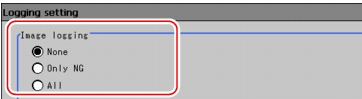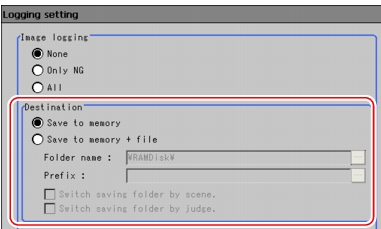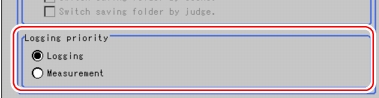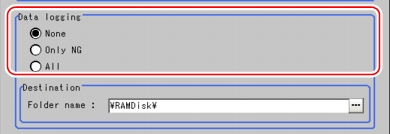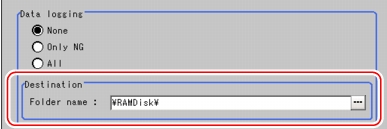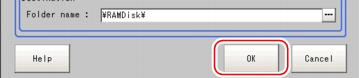Setting up Logging Condition [Logging setting]
Logging is a function to automatically save camera images and measurement results when performing measurement.
In "Logging setting", set the target of logging and the destination to save logging images and logging data.
Important
- To perform logging of measured data, set the processing unit [Data logging] in the flow.
 Processing Items List Manual, "Data Logging"
Processing Items List Manual, "Data Logging"
- When image logging failed due to insufficient capacity of the destination for saving or for some other reason, "Logging error" is displayed in red in the "Measurement information display" area. The display of "Logging error" disappears if one of the Setting windows is displayed.
- When logging is done on the memory of the controller, if the number of saved images exceeds the limit, images are overwritten sequentially from the oldest one.
- The number of images that can be saved differs depending on the following conditions of capacity.
- Camera's resolution
- Controller's memory capacity when selecting a RAM disk
- USB disk capacity when selecting a USB disk
- In addition to the free space, there are the following restrictions for the number of images that can be saved.
- File Format (FAT)
In the FAT file format, there is a limit for the number of files that can be saved under the root directory (directly under \\USBDisk). If you specify the saving destination as root directory and save image logging files only, up to about 126 files can be saved. This limit depends on the length of file names. If the files with short names only are saved, up to 512 files can be saved. If there is a file other than image logging file, the number of image logging files that can be saved becomes smaller. This restriction does not apply when saving files in subdirectories, such as \USBDisk\SUB.
- FZ series
Up to 999 image files can be saved in one folder. In different folders, up to 999 image files can be saved in each folder.
- The data saved in the memory of the controller or in the RAM Disk is deleted when controller is restarted.
 Note
Note- It's also allowed to re-measure the logged images.
- When files in saving object folder are increased, the time of saving images will become longer.
- It may influence on measurement time depending on the conditions.
- If [Camera Image Input] is used several times in a flow, the image by the last [Camera Image Input] is saved.
- On the Main screen, tap [Measure] - [Logging setting].
The Logging Setting window is displayed.
- Set the method for saving logging images.
Table:
Setting Items of Logging Functions
|
Set Value [Factory defaults]
|
|
|
Select what images are Saved.
|
|
|
|
Saves the images only if NG.
|
|
Saves all the measured images. Note, however, that some may not be saved if "Measurement" is selected in the "Logging priority" in Step 4.
|
 Note
Note- If "Only NG" is selected, even if an NG occurred after the processing unit for Data logging, image logging is not executed. Set Data logging as later as possible in a scene.
- When a Logging error occurs, "Logging error" is displayed in red for 10 seconds in the "Measurement information display" area.
- Set the destination to save logging images.
Table:
Logging setting - Destination for logging image
|
Set Value [Factory Default]
|
|
|
|
Saves in the memory of the controller.
|
|
Creates image file and saves it in the specified destination folder. It is possible to create a folder for each scene group or for each scene and save image files by classifying them.
|
|
|
|
Specifies destination (RAM Disk or USB memory) to save image file. Logging image is saved in the specified destination folder.
|
|
Sets prefix of saving file name. The set character string is added at the beginning of the name of the saving file.
|
Switch saving folder by scene
|
|
If checked, image files are saved after being classified by scene.
|
Switch saving folder by judge
|
|
If checked, image files are saved after being classified by overall judgement.
|
When selecting "Save to memory + file"
- Tap [...] of "Folder name" and specify destination folder to save logging image.
- Tap [...] of "Prefix" and enter the prefix of saving file name.
- Check "Switch saving folder by scene" or "Switch saving folder by judge" if necessary.
Example of setting and destination for "Save to memory + file"
Table:
Logging setting - Destination to save logging image - Example of setting
|
|
- Folder name: USBDisk
- Prefix: image_
- "Switch saving folder by scene": Checked
- "Switch saving folder by judge": Checked
|
For this example of setting, logging image is saved as follows.
- OK image is saved in:
\USBDisk\S000-000\OK\image_(Measurement ID).IFZ
- NG image is saved in:
\USBDisk\S000-002\NG\image_(Measurement ID).IFZ
|
- Set Logging mode of Logging image.
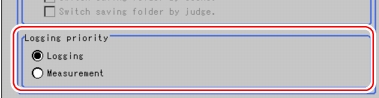
Table:
Logging setting
|
Set Value [Factory Default]
|
|
|
If "Save to memory + file" is selected for the destination to save image logging, the logging image of a measurement is saved in the memory of the controller first and then the saved file is transferred to a specified folder. The timing for the following measurement differs depending on the mode. Since the writing speed of RAM disk or USB disk is slower than the controller, the situation with no free space occurs temporarily on the controller's memory. Specify the mode for the case the controller's memory have no free space.
|
|
When the controller's memory have no free space, logging has priority to measurement interval (input time interval of measurement triggers). Until free space becomes available in the controller's memory, next measurement is not accepted. Image logging of all the images to be measured are executed, but measurement intervals become longer.
|
|
When the controller's memory have no free space, measurement interval (input time interval of measurement triggers) has priority to logging. Until free space becomes available in the controller's memory, new logging is not executed. Measurement interval is kept. Since measurement interval has priority, logging for some measurements are not executed.
|
- Set how to save logging data.
Table:
Logging setting
|
Set Value [Factory Default]
|
|
|
Selects which data is to be saved. Output format of saved data can be set in the [Data logging] processing item.
|
|
Does not save the measured data.
|
|
Saves the measured data only if NG.
|
|
Saves all the measured data.
|
- Set the destination to save logging data.
Table:
Logging setting
|
Set Value [Factory Default]
|
|
|
Specifies the destination to save logging data.
|
|
|
|
Saves the data in the specified destination folder (RAM disk or USB disk).
|
- Tap [...] of "Folder name" and specify destination folder to save logging data.
 Note
Note
About the destination to save logging data
- The setting of the factory default is to store logging data in the controller's RAM Disk.
To save logging images in a PC, specify the USB disk as the save destination.
Images can be, first, saved to the controller's RAM disk, and then copied from the RAM disk to the USB disk using "Copy files" in "Save to file".
- Tap [OK].
The settings are determined and the Logging Setting window closes.
 Processing Items List Manual, "Data Logging"
Processing Items List Manual, "Data Logging" Note
Note Note
Note