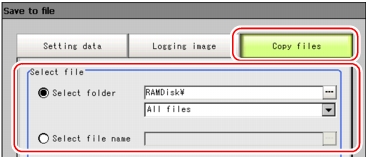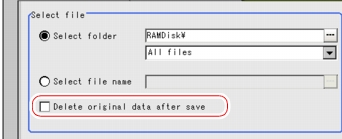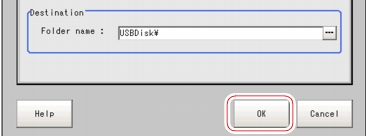Copying/Moving File [Save to file]
Files can be copied or moved between the controller's RAM Disk and USB memory.
Images and data saved on the RAM Disk are deleted if you turn off the power. If you wish to keep these data, copy or move them to the USB memory.
- Insert USB memory into controller.
- On the Main screen, tap [Data] - [Save to file].
The Save to File window is displayed.
- Tap [Copy files] and select the file or folder to copy or move.
Table:
Data to be saved/logging data
|
Setting value [Factory default]
|
|
|
|
Copies or moves multiple files in a folder.
- Tap [...] and specify the source folder to copy/move.
- Tap [
 ] and select the file format. ] and select the file format.
If selecting [All files], you can copy or move all files in the folder.
If selecting one of the file formats, you can specify the type of files (extension) in the folder to copy or move.
|
|
Copies or moves the selected file. Tap [...] and specify a file name.
|
- If you wish to delete the source file after saving it to USB memory, check "Delete original data after save".
- Tap [OK].
The window to show the status of transfer is displayed, and the data is sent to the destination.