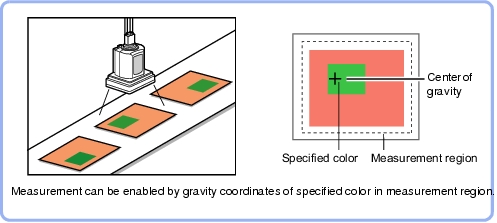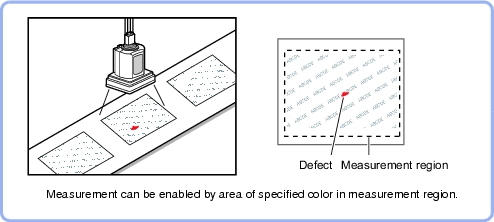Gravity and Area
Used for the following case
List of Gravity and Area Items
The colors that are used to select sampling areas and edges. Since the color hue, color saturation, and brightness can be selected, then fine-tuning can be performed to colors. |
|
This item specifies the binary level for converting 256-grayscale images input from the camera into binary images.
Converted white pixels are measured. Adjust the binary level so that the measurement object is converted to white pixels. |
|
While the input image can be measurement as a whole, a quick and reliable measurement can be performed by set up the measurement region. |
|
This item can be changed if necessary. Normally the central position of the registered model will be used as the reference. |
|
This item specifies the judgement condition for measurement results. Specify the upper and lower limit values for the area and the gravity center X/Y.
Measurement parameters can be changed as needed to address unstable measurement results or to increase the processing speed. Normally the factory default value will be used. |
|
This item can be changed if necessary. Usually, the factory default value can be used. Use the Output parameter to specify how to treat the coordinate. |