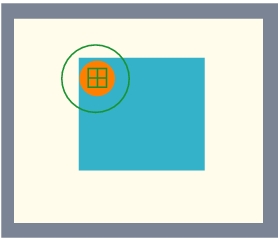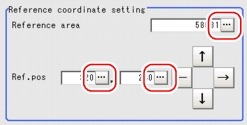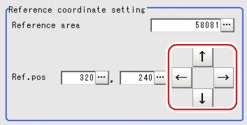[Ref. position (Gravity and Area)]
This item can be changed if necessary. When the measurement region is set, the reference position is automatically set at the gravity center of the region. At the same time, the reference area is also automatically set on the basis of the measurement region.
This item can be used to change the reference position to any desired position.
This item can be used to change the reference position to any desired position.
- In the "Item tab" area, tap [Ref. positon].
- Change the reference.In the "Reference coordinate setting" area, tap [...] for each item and specify the reference area and reference position coordinate values.For how to input value, see
 User's Manual, "Inputting a Value"
User's Manual, "Inputting a Value"
- First input approximate coordinate values, then move the cursor in the Image Display Area to fine tune. This will make adjustment easier. Using the Zoom funtion will make fine tuning easier.
For the Zoom function, see User's Manual, "Using Zoom Function".
User's Manual, "Using Zoom Function".