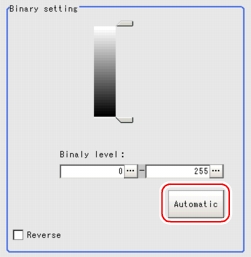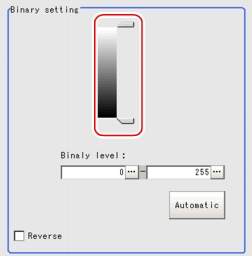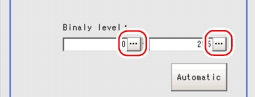[Binary (Gravity and Area)]
- In the "Item tab" area, tap [Binary].
- In the "Binary setting" area, specify the reference density range.
Table:
Binary Setting (Gravity and Area)
|
Set Value [Factory Default]
|
|
|
|
|
Specify the level for converting 256-grayscale images to binary images. Adjust the binary level so that the measurement object is converted to white pixels. You can also adjust the binary level so that only intermediate density is measured.
|
|
|
|
|
This item reverses black and white colors.
|
Setting optimum values calculated automatically:
In the "Binary setting" area, tap [Automatic].
The reference density range is set in "Binary level".
Specifying values with sliders:
Drag each slider up and down to specify a value.
Specifying values manually:
 User's Manual, "Inputting a Value"
User's Manual, "Inputting a Value" Setting up [Gravity and Area].
Setting up [Gravity and Area].