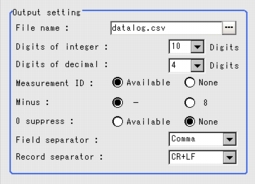[Output Format (Data logging)]
Select the output format.
- In the "Item tab" area, tap [Output format].
- If necessary, set up each item.
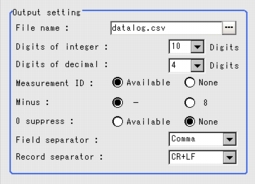
Table:
Output Format (Data Logging)
|
Set Value [Factory defaults]
|
|
|
|
Specify the width of the integer part including the sign. For positive numbers, the plus sign is not output.
Setting: 4 digits, Data:-5619
The data is output as "-999".
|
|
|
Specify the places of the output digits of decimal. When 0 is selected, the digits of decimal will be rounded.
|
|
|
Select whether to output the measurement ID in the front of the output data.
Measurement ID : measurement time YYYY-MM-DD_HH-MM-SS-MS (YYYY: Calendar, MM: Month, DD: Day, HH: Hour, MM: Minute, SS: second, MS: millisecond)
Measurement time: 11:10:25.500 AM, December 24th, 2007, the measurement ID is -2007-12-24_11-10-25-500.
|
|
|
When a Minus is selected, what is displayed in the sign place.
|
|
|
Select to deal with the blank place to the left side of the output data or not.
Yes: Insert 0 into the blank place.
No: Insert the space sign into the blank place.
Digits of integer: 5 places, Digits of decimal: 3 places.
no: _100.000 (denoting the space)
|
|
- OFF
- [Comma]
- Tab
- Space
- CR+LF
|
Select the separator for output data.
|
|
- OFF
- Comma
- Tab
- Space
- CR+LF
|
Select the separator each time data is output.
|
 Note
Note- Single-byte alphanumeric characters are used for File name.
- Logging data is output in .CSV file, which can be optimally processed on the PC by using the curve and function of Excel.
- Since the File name of the logged figure also includes the same measurement ID, you can find your desired measured data and figure with the measurement ID.
- The data is output in the ASCII format, which has the following structure.
(YYYY: Calendar, MM: Month, DD: Day, HH: Hour, MM: Minute, SS: Second, MS: Million Second)
Example)
Measurement time: 11:10:25.500 AM, December 24th, 2007
Measurement ID is "2007-12-24_11-10-25-500".
- Logging data and figures will be Saved in the destination folder set up by the system.
 User's Manual, "Setting up Logging Condition [Logging setting]"
User's Manual, "Setting up Logging Condition [Logging setting]"
The structure of the destination folder is as follows. - Logging data
- Logging Image
\YYYY-MM-DD_HH-MM-SS-MS.ifz
(Examples) when measuring with the following setups,
Save the results to the destination folder "\USBDisk".
The File name of Data logging: initial value ("datalog.csv").
Logging setup: All
Measurement objects: Scene 0 of Scene Group 0:
Measuring time: 12:30:45.500 PM, January 1st, 2007.
- Logging data
\USBDisk\datalog.csv
- Logging Image
\USBDisk\2007-01-01_12-30-45-500.ifz
 User's Manual, "Setting up Logging Condition [Logging setting]"
User's Manual, "Setting up Logging Condition [Logging setting]" Setting up [Data logging].
Setting up [Data logging].