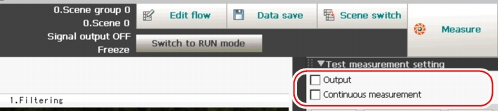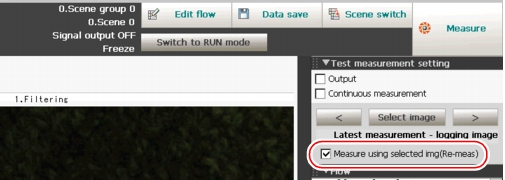Re-measuring Saved Images (Re-measurement)
After a test measurement or a measurement, saved images can be re-measured.
The following images can be re-measured.
- The measured images saved in the controller
- The images saved in the USB memory
Measuring the testing of NG images can confirm if the correction is correct.
Like testing measurement, re-measurement is performed using the condition setting in scene.
Important
- When performing re-measurement, set the image mode to "Freeze".
 Image Display Setting
Image Display Setting
- Only the image files which are named with one-byte alphanumeric characters can become the object of re-measure.
- In the "Control" area of the Main screen, tap [Test measurement setting].
- Specify each of the following items.
Table:
Test measurement
|
|
|
Specifies whether or not to output the measurement results to an external device during the measurement.
|
|
Outputs the measurement results to an external device during the measurement.
|
|
Does not output the measurement results to an external device during the measurement.
|
|
Specifies whether or not to perform continuous measurements.
|
|
Performs continuous measurements during the measurement.
|
|
Does not perform continuous measurements during the measurement.
|
 Note
Note- When measurement is performed in the RUN window, measurement results are output to an external device regardless of the "Output" setting.
- Specify and display the image file to be re-measured.
- Check "Measure using selected img (Re-meas.)".
- Tap [Measure] in the Toolbar on the Main screen.
The measurement on the selected image is performed.
 Note
Note- An alternative operation: tap [Measure] - [Measure].
- In continuous measurements, the [Measure] button changes to the [Stop meas.] button during the measurement. To stop the continuous measurements, tap [Stop meas.].
- To re-measure another image continuously, either tap [Select image] again, or tap one of [<] and [>] on each side to display the file name of another image.
- Tap [Measure] in the Toolbar on the Main screen.
The measurement on the selected image is performed.
 Image Display Setting
Image Display Setting Displaying Saved Images.
Displaying Saved Images.