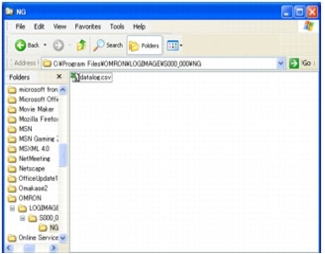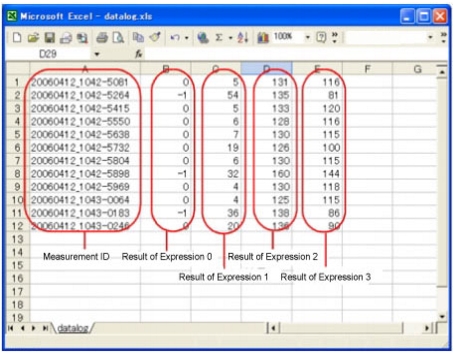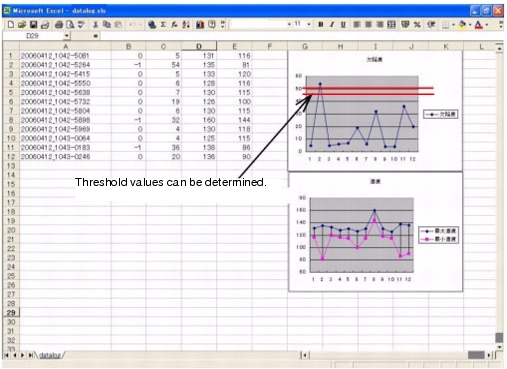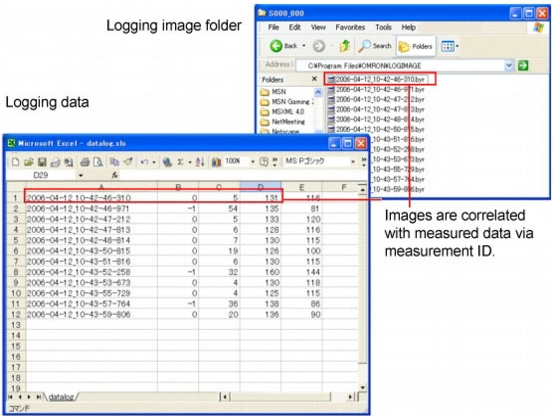Analyzing Data
Verifying Logging Data
- Measure and logging the measured data.
 Setting up Logging Condition [Logging setting]
Setting up Logging Condition [Logging setting]
- Copy the data saved in USB memory into PC.
- Open folder with copied data.
- Open and logged data using extension name-related applications.
Here, examples of CSV files shown in Excel are described.
Analyzing Logging Data
Analyze data and calculate optimum critical value using Excel functions.
- View data according to the steps of "Verify Logging Data".
- Analyze data and calculate optimum critical value using Excel functions.
Comparing Logging Data and Images
Analyze the trend of NG by comparing and verifying images and measured data.
The measured data saved by logging functions are correlated image data via time-dependent measurement ID.
In such way, measured data always correspond to image data.
Compare data according to measurement ID.
 Setting up Logging Condition [Logging setting]
Setting up Logging Condition [Logging setting]