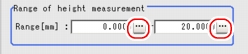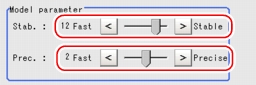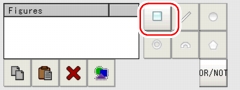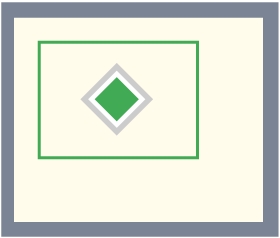[Region Setting (3D Height)]
Registers a model to search for. Use a rectangle to specify the measurement region for [3D Height].
- In the "Item tab" area, tap [Region setting].
- In the "Range of height measurement" area, tap [...] for each item and specify a height range of measurement.
Table:
Region Setting (3D Height) - Height Measurement Condition
|
Set Value [Factory default]
|
|
|
|
-99999.9999 to 99999.9999 [0.0000]
|
Specify a height range of measurement.
|
|
-99999.9999 to 99999.9999 [20.0000]
|
- In the "Model parameter" area, specify a value for "Stab." and "Prec." by dragging the slider.
Fine adjustment can be made by tapping one of the buttons at the ends of the slider.
Table:
Region Setting (3D Height)
|
Set Value [Factory default]
|
|
|
- Cameras with 640x480 pixels or less: [12]
- Cameras with more than 640x480 pixels: [9]
|
Specify the stability of detection. A larger value increases stability. A smaller value speeds up processing. If lowering stability leads to slower processing, it is likely that many candidates have been detected. In this case, specify a larger value for "Candidate LV" or "Stab.".
|
|
|
Specify the position precision of the measurement coordinates. A larger value increases precision, and a smaller value speeds up processing.
|
- Specify the measurement area using the Drawing Tools.
- In the "Figure setting" area, tap [OK].
The measurement range is registered and displayed in the "Image display" area.
Points on Adjustment
To improve measurement results, make adjustments as described below.
When measurement results are unstable
- If the model image consists of detailed figures, specify a larger value for "Stab.".
When the processing speed is slow
- If the model image is a simple figure or a large figure, specify a smaller value for "Stab.".
 User's Manual, "Inputting a Value"
User's Manual, "Inputting a Value" User's Manual, "Points on Adjustment".
User's Manual, "Points on Adjustment".
 User's Manual, "Points on Adjustment".
User's Manual, "Points on Adjustment".
 User's Manual, "Shortening Measurement Time by Setting Processing Item".
User's Manual, "Shortening Measurement Time by Setting Processing Item".
 Setting up [3D Height].
Setting up [3D Height].