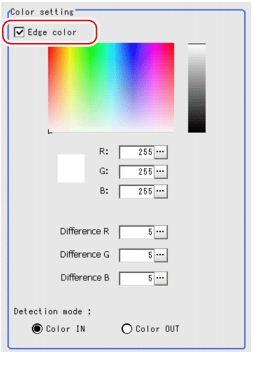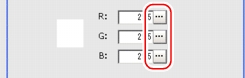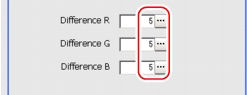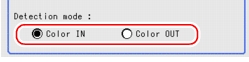[Edge Color - For Color Cameras Only (3D Edge Position)]
- In the "Item tab" area, tap [Edge color].
- If necessary, check "Edge color" in the "Color setting" area.When checked, the edge will be detected according to the subsequently specified "Edge color" and "Detection mode".
- Specify the color that is used as the edge (the reference color to be used to detect the edge).In the "Color setting" area, tap [...] for "R" (red), "G" (green), and "B" (blue), and specify a value for each color.How to input a value:
 User's Manual, "Inputting a Value"
User's Manual, "Inputting a Value" - Specify the allowable color difference for detecting the edge, using the edge color as the reference.In the Color Specification Setting area, tap [...] for each of "Difference R", "Difference G", and "Difference B", and specify a value respectively.
The larger the "Difference" values, the larger the color range that is used to detect the edge.How to input a value: User's Manual, "Inputting a Value"
User's Manual, "Inputting a Value" - Select an edge detection method in "Detection mode".
For the subsequent operations, see  Setting up [3D Edge Position].
Setting up [3D Edge Position].