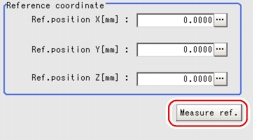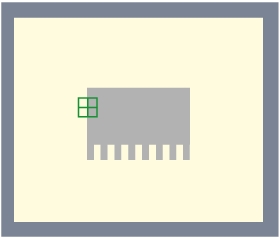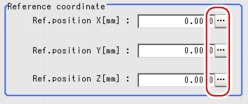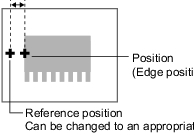[Ref. Position (3D Edge Position)]
This item can be changed if necessary. The reference measurement is executed at the same time as the measurement region is specified, with the reference position set automatically. This item can be used to change the reference position to any desired position.
For the reference position, see User's Manual, "Terminology".
User's Manual, "Terminology".
For the reference position, see
- In the "Item tab" area, tap [Ref.position].
- Set the reference position.There are two methods to set the reference position: by performing the reference measurement while the image to be measured is displayed, or by specifying the reference coordinates directly.The measurement coordinates are re-calculated, and the cross-shaped cursor is displayed in the "Reference coordinate" area.In the Reference Coordinate area, tap [...] for each item and specify values for your desired reference coordinates (the coordinates of the reference position).How to input a value:
 User's Manual, "Inputting a Value"
User's Manual, "Inputting a Value" Note
Note- Note the following when the reference coordinates are specified directly:
- The cross-shaped cursor will not be displayed in the "Reference coordinate" area.
- Although the X-, Y-, and Z-coordinates shown on the screen are the input values (mm), the X- and Y-coordinates which are referenced as measurement coordinates in result display processing items, etc. are the X- and Y-coordinate values (in pixels) on the Camera 0-side or Camera 2-side. These coordinate values do not change even if the reference coordinate values change.
- Note the following when the reference coordinates are specified directly:
Since the reference position can be changed, it is useful for measuring distance from a specific position.
- The window display can be changed by tapping the 3D Camera Switching button. For the 3D Camera Switching button, see
 User's Manual, "3D Processing Item Window".
User's Manual, "3D Processing Item Window".