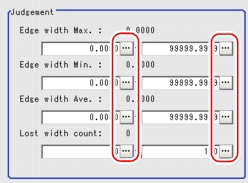[Judgement (Scan Edge Width)]
Specify the range to be judged as OK.
- In the "Item tab" area tap [Judgement] .
- In the "Judgement" area, tap [...] and input a value for each item.
 Note
Note- The values displayed in the individual fields are the measurement results of the displayed image. Take these values into consideration to determine the upper and lower limits.
Table:
Judgement Condition (Scan Edge Width)
|
Set Value [Factory default]
|
|
|
|
0 to [dist (X_MAX,Y_MAX)]
|
Specify the upper and lower limits of the maximum width judged to be OK.
|
|
[0] to dist (X_MAX,Y_MAX)
|
|
|
0 to [dist (X_MAX,Y_MAX)]
|
Specify the upper and lower limits of the minimum width judged to be OK.
|
|
[0] to dist (X_MAX,Y_MAX)
|
|
|
0 to [dist (X_MAX,Y_MAX)]
|
Specify the upper and lower limits of the average width judged to be OK.
|
|
[0] to dist (X_MAX,Y_MAX)
|
|
|
|
Specify the upper and lower limits of the lost width count judged to be OK.
|
|
|
dist(X_MAX,Y_MAX)=sqrt(X_MAX*X_MAX+Y_MAX*Y_MAX)
 User's Manual, "Inputting a Value"
User's Manual, "Inputting a Value" Note
Note Setting Up [Scan Edge Width].
Setting Up [Scan Edge Width].