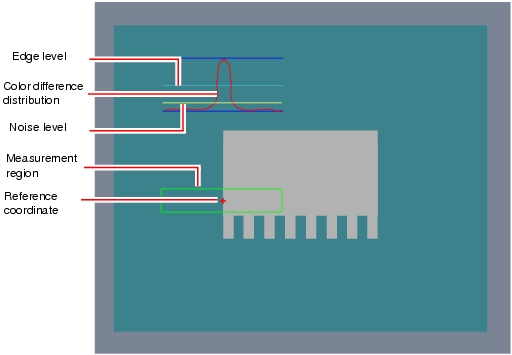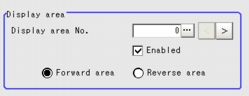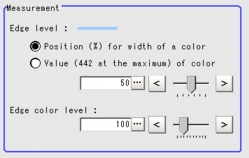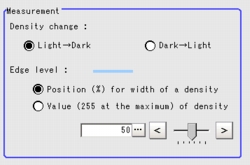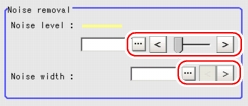[Measurement (Scan Edge Width)]
This item can be changed if necessary. Usually, the factory default value can be used.
When any settings have been changed, verify whether measurements can be performed correctly through actual measurement.
 Note
Note- In the "Item tab" area, tap [Measurement].
The edge profile of the measurement region is displayed in the "Image display" area.
- Set the value of each item in the "Display area" area.
You can set the "Display area No." by tapping left or right button.
Table:
Measurement (Scan Edge Width) - Display Area
|
Set Value [Factory default]
|
|
|
|
This item uses the scanning area of which edge profile is displayed.
|
|
|
[As defined in the region settings]
|
Specify enable/disable of the divided area. When [Enabled] is unchecked, measurement is not performed.
|
|
- [Forward area]
- Reverse area
|
Select the edge for which a cross-shaped cursor is displayed. Forward area: The edge is scanned in the direction from the start point to the end point in the region specified by wide straight lines. Reverse area: The edge is scanned in the direction from the end point to the start point in the region specified by wide straight lines.
|
- Set the value of each item in the "Measurement" area.
The values for [Edge level] and [Edge color level] can be adjusted by dragging the slider or by tapping the buttons at both ends of the slider.
Table:
Measurement (Scan Edge Width)
|
Set Value [Factory default]
|
|
|
- Position (%) for width of a color
- Value of color
|
|
|
|
Specify a level to remove colors other than the color specified in [Edge color] to enhance the edge color.
This option can be specified only if the [Edge color specification] is checked in [Edge color].
|
Table:
Measurement (Scan Edge Width)
|
Set Value [Factory default]
|
|
|
[Light  Dark]
Dark  Light
|
Select whether a black-to-white change or a white-to-black change should be recognized as a density change in the specified region.
|
|
- Position (%) for width of a density
- Value of density
|
|
- Tap [...] of each item in the "Noise removal" area, and set values.
The value for [Noise level] can be adjusted by dragging the slider or by tapping the buttons at both ends of the slider.
The [Noise width] value can also be adjusted by tapping [<] and [>].
Table:
Measurement (Scan Edge Width) - Noise Removal
|
Set Value [Factory default]
|
|
|
|
Specify the noise level for judging the presence/absence of an edge.
The maximum and minimum values of color differences in the edge detection region are obtained and, if the difference is lower than the noise level, no edges will be detected. If the detection is affected by noise, increase this value.
|
|
|
When there are two edges higher than the edge level and the distance between them is less than the noise width, these two edges are treated as noise. If the detection is affected by noise, increase this value.
|
 User's Manual, "Edge Measurement".
User's Manual, "Edge Measurement". User's Manual, "Inputting a Value"
User's Manual, "Inputting a Value" User's Manual, "Inputting a Value"The values for [Edge level] and [Edge color level] can be adjusted by dragging the slider or by tapping the buttons at both ends of the slider.
User's Manual, "Inputting a Value"The values for [Edge level] and [Edge color level] can be adjusted by dragging the slider or by tapping the buttons at both ends of the slider. User's Manual, "Inputting a Value"The value for [Noise level] can be adjusted by dragging the slider or by tapping the buttons at both ends of the slider.
User's Manual, "Inputting a Value"The value for [Noise level] can be adjusted by dragging the slider or by tapping the buttons at both ends of the slider.