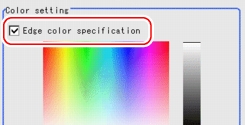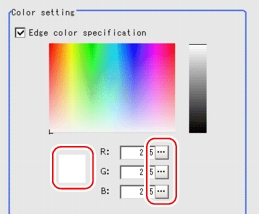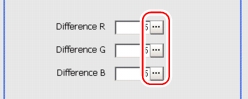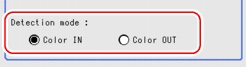[Edge Color - for Color Cameras Only (Scan Edge Position)]
- In the "Item tab" area, tap [Edge color].
- If necessary, check [Edge color specification] in the "Color setting" area.When checked, the edge will be detected according to the subsequently specified "Edge color" and "Detection mode".
- Specify the color that is used as the edge (the reference color with which to detect the edge).In the "Color setting" area, tap [...] for each of [R] (red), [G] (green), and [B] (blue), and input the values respectively.How to input a value:
 User's Manual, "Inputting a Value"
User's Manual, "Inputting a Value" - Using the edge color as the reference, specify the allowable color differences for detecting the edges.In the "Color setting" area, tap [...] for each of [Difference R], [Difference G], and [Difference B], and input the values respectively. The larger the "Difference" values, the larger the color range that is used to detect the edge.How to input a value:
 User's Manual, "Inputting a Value"
User's Manual, "Inputting a Value" - Select an edge detection method in [Detection mode].
For the subsequent operations, see  Setting Up [Scan Edge Position].
Setting Up [Scan Edge Position].