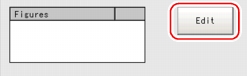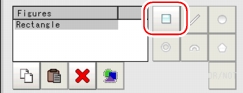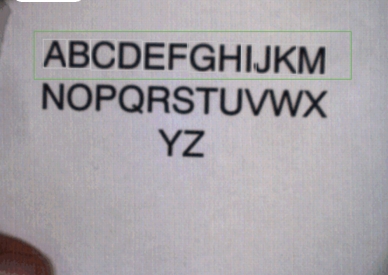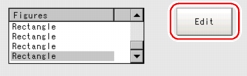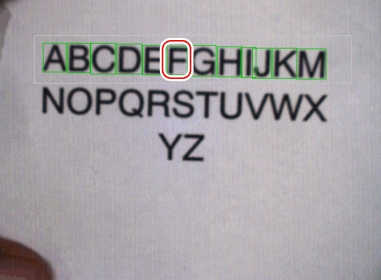[Auto registration (Model Dictionary)]
A model is cut out automatically, and the cut model is registered.
Models can be registered in 36 index types (0 to 35), and up to five models can be registered per index.
The registration methods are as follows:
Important
- If five models have already been registered for an index, automatic registration cannot be set.
Setting up Auto extract region
- In the "Item tab" area, tap [Auto registration].
- In the "Detail" area, select "Auto extract region".
- Tap [Edit].
- Specify the region to register as Auto extract region by using the Drawing tools.
Table:
Drawing Tools Available for Auto registration (Model Dictionary)
Available objects to be drawn
|
|
|
|
- In the "Figure setting" area, tap [OK].
Auto extract region is registered.
- Tap [Extract model].
A model is cut out automatically, and, the cutout result (grey borderlined) is displayed in the "Image display" area.
Setting Up Auto model region
- In the "Item tab" area, tap [Auto registration].
- In the "Detail" area, select "Auto model region".
- To adjust a model, tap [Edit] and register the model again.
- Select a model, and tap model region in the "Image display" area.
In the contextual menu, an index list is displayed.
- Select an index for each model.
- Tap [Regist model].
A message which indicates the number of registered models is displayed.
- Tap [OK].
Important
- Tapping [Clear model] to switch the setting window clears registered models and Auto extract region.
 Setting up [Model Dictionary].
Setting up [Model Dictionary].
 Setting up [Model Dictionary].
Setting up [Model Dictionary].