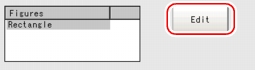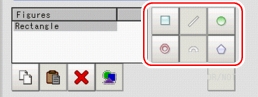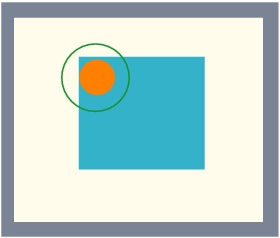[Region Setting (Labeling)]
Use a rectangle, straight line, circle (ellipse), circumference, or polygon to specify a measurement region for [Labeling].
- In the "Item tab" area, tap [Region setting].
- When a measurement region is already registered, tap [Edit].When no measurement region is registered, go to Step
 3.
3.
- Specify the measurement region using Drawing Tools.
- In the "Figure setting" area, specify a region to be measured.
- In the "Figure setting" area, tap [OK].
For the following operations, please refer to  Setting up [Labeling].
Setting up [Labeling].