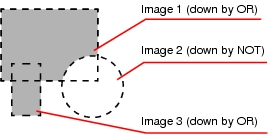OR Setting/NOT Setting
OR setting/NOT setting is used to combine multiple images.
The figures that can be combined are different depending on the processing item. For details, see the Processing Items List Manual.
The figures that can be combined are different depending on the processing item. For details, see the Processing Items List Manual.
When inserting a new figure, it is handled as an OR image. At this time, when [OR/NOT] ( ) is tapped, the image is handled as a NOT image. Each time [OR/NOT] (
) is tapped, the image is handled as a NOT image. Each time [OR/NOT] ( ) is tapped, the setting of the selected figure toggles between OR and NOT.
) is tapped, the setting of the selected figure toggles between OR and NOT.