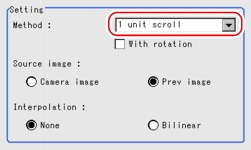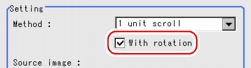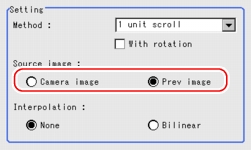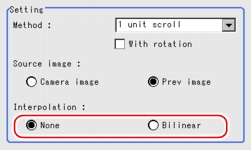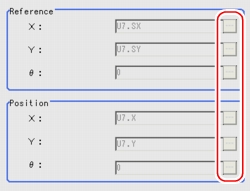[Scroll method (Position Compensation)]
Set up the scroll method for position deflection.
- In the "Item tab" area, tap [Scroll method].
- In the "Setting" area, tap [
 ] for "Method" and select the scrolling method.
] for "Method" and select the scrolling method.Table:
Scroll Method (Position Compensation) - Setting - Type
Setting Processing Item [Factory defaults]
|
|
|
This item performs a scroll by referring to the coordinates of the [Search] or [Edge Position] unit (Note 1) preceding the [Position Compensation] processing unit itself. Moves the image position by the differential value between the reference and measurement Coordinate of the referring Search Unit or Edge Position Unit.
|
|
This item performs a scroll by referring to the coordinates of the antepenultimate [Search] or [Edge Position] unit (Note 1) and the [Search] or [Edge Position] unit preceding the [Position Compensation] processing unit itself.
|
|
Set up any Scroll method if you like. Set up reference and position.
This can be performed behind any Unit for routine measurement.
|
|
This item restores a position modified image to its former state.
|
When you choose the [1 Unit scroll] or [2 Unit scroll],
Not only the X and Y axes but also the rotation angle should be position-modified.
For the Obtain Angle, you can also check the [With rotation] option to correct the position.
When you choose the "Calculation" option
The "With rotation" option cannot be set up. Continue to step 3.
When you choose "Reset scroll"
- For "Source image" in the "Setting" area, select the image type to which to apply scrolling.
Table:
Scroll method (Position Compensation) - Setting - Scroll target
Setting Processing Item [Factory defaults]
|
|
|
Scrolling is applied to the images that are input from the camera set up before this unit ([Position Compensation]) of the scene.
|
|
Scrolling is applied to the images which have been processed in the [Position Compensation] and [Filtering] units that are set up before this unit ([Position Compensation]) of the scene.
|
- For "Interpolation" in the "Setting" area, specify whether to perform interpolation for scrolling.
Interpolation is the process to obtain the curve that joins more than one point, which can be set up in any Scroll.
Performing interpolation will allow you to improve the accuracy of Position Compensation.
Table:
Scroll method (Position Compensation) - Setting - Interpolation
Set Value [Factory defaults]
|
|
|
Only pixels can be moved.
|
|
This option joins more than one point with a line in order to find a desired approximate value. The image will become more smoothing.
|
When you choose the "1 Unit scroll" or "2 Unit scroll" as the set up method,
When you choose the "Calculation" option
Set up the reference and position. Continue to step
 5
5.
- Using expression, specify the "Reference" and "Position" which are used to determine the Position Compensation.
Differences between the respective values in the "Reference" and "Point" areas give the amount of scrolling to be performed.
- Tap the [...] button on the right side of each item.
The Setting Expression window appears.
- Specify an expression.
 ] for "Method" and select the scrolling method.[Note 1]: For Search units and Edge Position units, see
] for "Method" and select the scrolling method.[Note 1]: For Search units and Edge Position units, see Other Processing items combined with Position Compensation.
Not only the X and Y axes but also the rotation angle should be position-modified.
Other Processing items combined with Position Compensation.
Not only the X and Y axes but also the rotation angle should be position-modified. Setting up [Position Compensation].
Setting up [Position Compensation].
 Setting up [Position Compensation].
Set up the reference and position. Continue to step
Setting up [Position Compensation].
Set up the reference and position. Continue to step 5.
5.
 Structure and Creation of Expression.
Structure and Creation of Expression.
 Setting up [Position Compensation].
Setting up [Position Compensation].