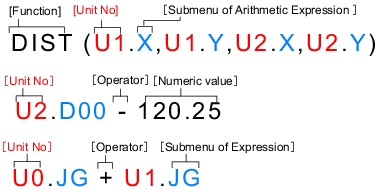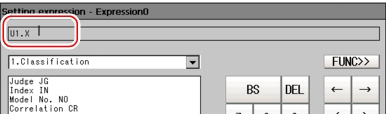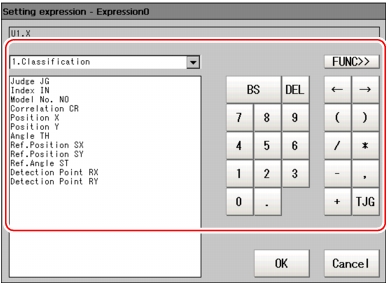Structure and Creation of Expression
The expression is composed of unit value, numeric number, function and operators.
For more information about the Setting Expression window, see the How to Display Setting Expression Window
How to Display Setting Expression Window
For more information about the Setting Expression window, see the
- Unit ValueYou can use set value and Value in the unit.
 Setting up Unit Value
Setting up Unit Value - Numeric NumberAny value can be input.
 Setting up Numeric Number/Operator
Setting up Numeric Number/Operator - Expression
- FunctionUse the preset functions.
 Setting up Function
Setting up Function
Important
- In the "Expression display" area, tap the position where you need to input value and move the cursor there.
- Input setting items (Unit value, numeric number, operators, and function).
 Note
Note - Repeat the above steps to set up the expression.
- After this, tap [OK].
 Note
Note- When an expression is not properly set up, an Error message will be displayed. Please verify the expression by following
 Precautions.
Precautions.
- When an expression is not properly set up, an Error message will be displayed. Please verify the expression by following
Precautions
When the expression doesn't meet the following requirements, Error message will be displayed when tapping [OK].
- Unit value, numeric number, function, or TJG settings should be followed before/behind operators.
- The expression should start with TJG/unit value/numeric number/function and end with TJG/unit value/numeric number/function.
Operators/comma "," should not be placed at the start and end of the expression. - Operators cannot be inputted successively.
- TJG/Unit value/function can not be inputted successively.
- The left and right brackets "( )" should be used together.
- Please ensure to Set up Function operand.