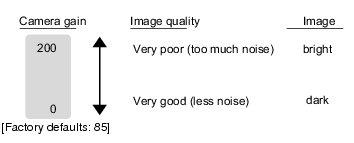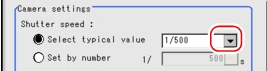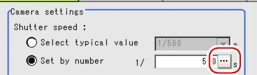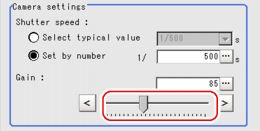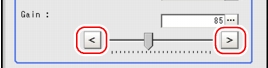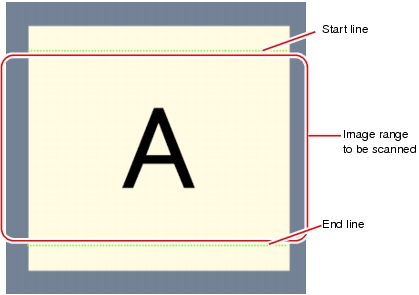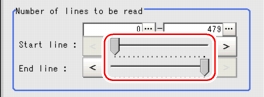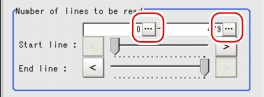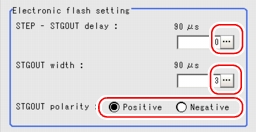[Camera Setting (Camera Image Input)]
- The displayed items differ depending on the camera type and lighting mode. Perform the following procedures as needed to suit the environment of your camera.
 Camera/Lighting Combination and Available Functions
Camera/Lighting Combination and Available Functions
Camera Settings
Select the shutter speed appropriate for the speed of the measured object. Choose faster shutter speed if the measured object is moving fast and the image is blurred.
Where the specific shutter speed, iris, and lighting condition cannot be used to brighten the image, the camera gain should be adjusted. Usually, the factory default value can be used.
- In the "Item tab" area, tap [Camera setting].
- In the "Camera settings" area, specify the shutter speed.For how to input value, see
 User's Manual, "Inputting a Value"
User's Manual, "Inputting a Value" - In the "Camera settings" area, specify the camera gain.While verifying the camera-input image, adjust "Gain" by dragging the slider in the "Camera settings" area.For how to input value, see
 User's Manual, "Inputting a Value"
User's Manual, "Inputting a Value"
For the following operations, see  Setting up [Camera Image Input]
Setting up [Camera Image Input]
Frame/Field - for Monochrome Cameras Only
- For frames and fields, see
 About Frame Images and Field Images.
About Frame Images and Field Images.
- In the "Item tab" area, tap [Camera setting].
- In the "Frame/Field" area, select either "Frame" or "Field".
For the following operations, see  Setting up [Camera Image Input]
Setting up [Camera Image Input]
Number of Lines to be Read
The part of the image narrowed down by the start line and the end line will be displayed in the "Image display" area of the ProcItem Setting window or of the Main screen.
- In the "Item tab" area, tap [Camera setting].
- In the "Number of lines to be read" area, specify the start/end line.In the "Number of lines to be read" area, tap [...] and input the coordinate values for the start/end line position.For how to input value, see
 User's Manual, "Inputting a Value"
User's Manual, "Inputting a Value"
For the following operations, see  Setting up [Camera Image Input]
Setting up [Camera Image Input]
Electronic Flash Setting
- In the "Item tab" area, tap [Camera setting].
- In the "Electronic flash setting" area, specify each item.
- Tap [...] for "STEP-STGOUT delay" and "STGOUT width" and input a value for each.
For how to input value, see User's Manual, "Inputting a Value"
User's Manual, "Inputting a Value" - Select the STGOUT polarity.
- Tap [...] for "STEP-STGOUT delay" and "STGOUT width" and input a value for each.
For the following operations, see  Setting up [Camera Image Input]
Setting up [Camera Image Input]