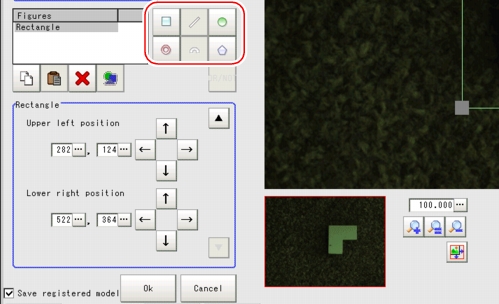Drawing Procedures
This section describes how to register models, draw figure in measurement region and specify the measurement region.
- Display the "Figure setting" area by one of the following methods.
- For "Model registration" in Processing item settingThe number and type of the objects you can register are different depending on the processing item.
Or drawn by using OR setting/NOT setting. OR Setting/NOT Setting.
OR Setting/NOT Setting.
- For "Region setting" in Processing item settingObjects to be registered may differ from the Processing item.
 Corresponding Image List of Processing Items
Corresponding Image List of Processing Items - For figure setting in Processing item "Result Display"
Important- In the "Figure setting" area, the type and the number of the objects that you can set vary depending on which function they are displayed from or which processing item they are used by.
For details, see every Processing item and Corresponding Image List of Processing Items.
Corresponding Image List of Processing Items.
- For "Model registration" in Processing item setting
- Tap the object button to be drawn from Image Tool button.For OR/NOT setting, see
 OR Setting/NOT Setting.
OR Setting/NOT Setting.
- Draw the objects.
 Note
Note - Objects can be added by tapping Image Tool button.
- Repeat
 2. to
2. to  4., draw figure.
4., draw figure. - Tap [OK] when drawing is over.