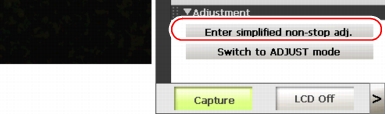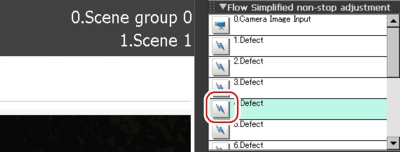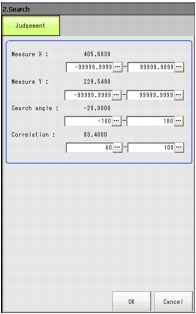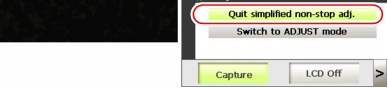Changing Judgement Condition of a Unit during Measurement
If you use Simplified non-stop adjustment function in the RUN window (Normal mode), you can change the judgement condition of the processing unit of the displayed scene without stopping the measurement in operation.
 Note
Note- Simplified non-stop adjustment cannot be performed in the ADJUST window and in the RUN window (RUN - fast view mode).
- In the "Control" area of the Main screen (RUN window), tap [Adjustment].
- Tap [Enter simplified non-stop adj.].
Switch to Simple non-stop mode. [Enter simplified non-stop adj.] is switched to [Quit simplified non-stop adj.] and [Simplified non-stop adjustment] is displayed at the top of the flow in the "Control" area.
Measurement will continue in this process.
- In the flow on the right of the Main screen, tap the icon of the processing unit you wish to edit.
The Judgement window for the selected processing unit is displayed.
If you tap the icon of the processing unit that does not have setting item of "Judgement condition", a Judgement window is not displayed.
 Note
Note- If measurement flow is not displayed in the "Control" area of the Main screen, tap [Flow Simplified non-stop adjustment].
- Change the Judgement conditions of each processing unit.
- Tap [OK].
Judgement window closes, and the screen returns to the Main screen.
The changed contents are shown in the scene.
To change the judgement conditions for multiple processing units, repeat Steps 3 to 5.
- In the "Control" area of the Main screen, tap [Quit simplified non-stop adj.].
Exit form Simple non-stop mode.
 Note
Note- If tapping [Switch to ADJUST mode] while executing Simplified non-stop adjustment, the Simplified non-stop adjustment mode automatically quits and the screen switches to the ADJUST window.
 Note
Note Processing Items List Manual.
Processing Items List Manual.