Non-stop Adjustment Mode
The measurement flow can be changed and adjusted during operation without stopping the measurement process.
Set images using saved image files. The modified measurement flow can be reflected during operation.
Set images using saved image files. The modified measurement flow can be reflected during operation.
Utilization example of non-stop adjustment
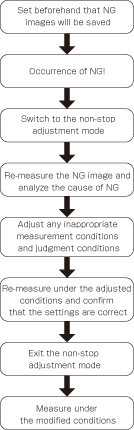
- In the "Control" area of the Main screen (RUN window), tap [Tool box].
- Tap [Enter non-stop adj.].Transfers to non-stop adjustment mode. Measurement will continue without stopping.
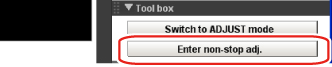
- Tap the icon of the processing unit to be adjusted.To change the flow, do so by selecting [Edit flow] in the toolbar.
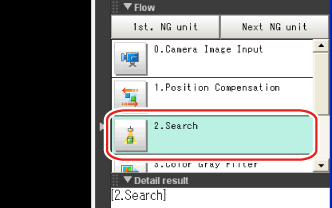 The setting window for the selected unit appears.
The setting window for the selected unit appears. - Change each processing unit.
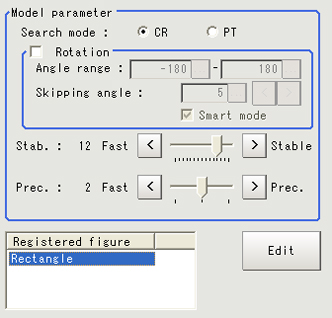
- Tap [OK].
- Tap [Transfer data] in the toolbar on the Main screen.The changes are reflected.

- Tap [Return to RUN mode] in the toolbar on the Main screen.The screen returns to the RUN window.

Important
- When [Transfer data] is executed, the results of [Trend Monitor] and [Expression], etc. are cleared.
- If the scene or scene group was switched or any setting of a processing unit was changed during operation using an external command, the result is not yet reflected when you switch to the non-stop adjustment window.
- If non-stop adjustment is performed after changing the scene group during operation, scene group data may be overwritten against your wish.
- Measurement commands (parallel, non-procedure, PLC link) and continuous measurement commands (parallel only) are the only communication commands that are accepted during data transfer.
- Data transfer takes a longer time when the scene group file size is larger.
- If the RUN window is displayed in the fast view mode, non-stop adjustment cannot be performed.
- Communication settings cannot be changed on the non-stop adjustment window.
- Do not register any new camera image input unit on the non-stop adjustment window.
- If RAMDisk does not have enough free disk capacity, data may not be transferred. Specify an image logging destination other than RAMDisk or otherwise set applicable items to minimize the usage of RAMDisk.
- Performing non-stop adjustment changes the display mode to freeze.
- If image logging is performed in the non-stop adjustment mode, data transfer may be disabled. To prevent this from happening, set the trigger interval longer than the logging time.