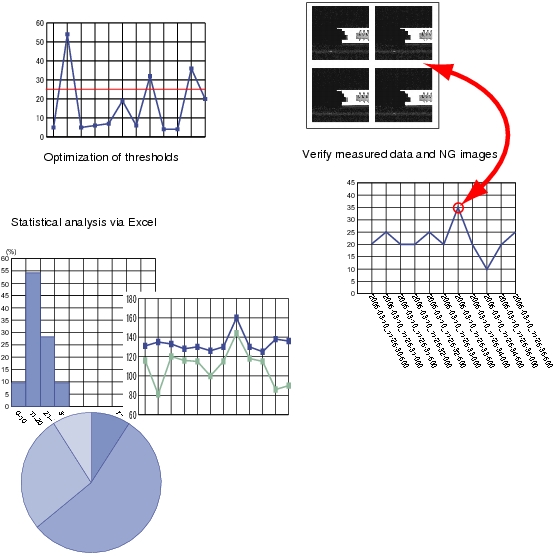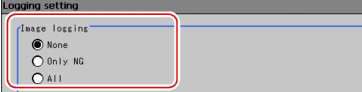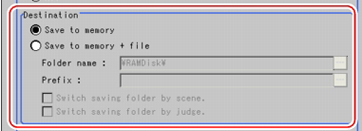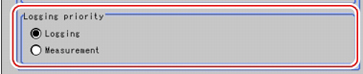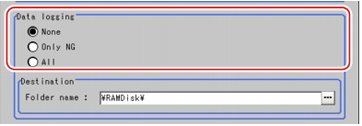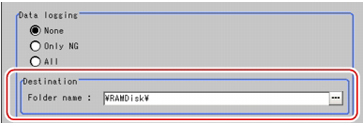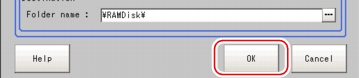Logging Measurement Values and Measurement Images
Logging is a function for saving camera input images or measurement results when executing measurement.
There are two different logging methods.
- When logging images that are currently displayed
- When automatically logging images during measurement
Images and measurement data can be saved in USB memory, which makes them useful for the following kinds of adjustment.
Logging Current Image [Save Last Logging Image]
This section explains the method for logging the latest input image being displayed.
- On the Main screen, tap [Measure] - [Save last logging image].The Logging Setting window is displayed.
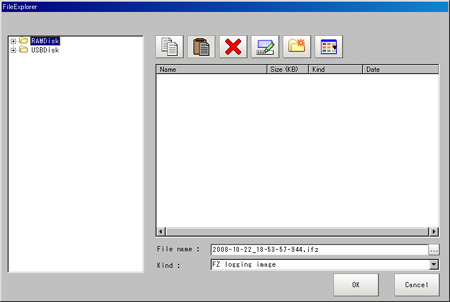
- Set the logging images save destination.Specify the image file save destination (RAMDisk or USB memory).
- Edit the file name as required.
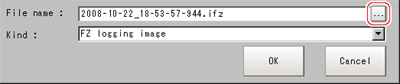
- Tap [OK].
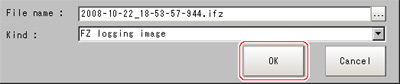 After the logging operation is complete, the Save Last Logging Image window closes.
After the logging operation is complete, the Save Last Logging Image window closes.
Setting Logging Conditions [Logging Setting]
Set the logging timing and the save destination.
- On the Main screen, tap the [Measure] menu - [Logging setting].
- Set the logging conditions for images.
- Set the logging images save destination.
 Note
Note- In order to perform fast logging, image files are first saved in the controller memory.Note, however, that the controller memory for saving images is a ring memory. If the maximum number of save images is reached, images will be overwritten starting with the oldest saved image if further images are saved.
 About Number of Logging Images
About Number of Logging Images
Also, the controller memory is cleared if the power is turned off.
To keep images, select "Save to memory + file" and save images to USB memory, etc.
- In order to perform fast logging, image files are first saved in the controller memory.Note, however, that the controller memory for saving images is a ring memory. If the maximum number of save images is reached, images will be overwritten starting with the oldest saved image if further images are saved.
- Set the image logging priority conditions.This setting is only valid when "Save to memory + file" is selected in the image logging saving conditions.When the measurement tact time is short, time lag may occur with writing from the controller memory to the RAMDisk or USBDisk and temporary absences of free space in the controller memory may occur.Select whether logging or measurement has priority at these times.
- Set the data logging conditions.
- Set the logging data save destination.
 Note
Note- Factory settings are set so that logging data is saved in the controller RAMDisk.
When logging data is loaded to a PC, set USBDisk as the save destination.
Logging data is first saved to the controller RAMDisk and then can be copied from the RAMDisk and saved to the USBDisk using "Copy files" in "Save to file".
- Factory settings are set so that logging data is saved in the controller RAMDisk.
- Tap [OK].
Important
- Logging images saved in the controller memory are overwritten starting with the oldest image if the upper limit for the number of save images is exceeded.
 About Number of Logging Images
About Number of Logging Images - The data saved in the controller memory or RAMDisk is deleted when the controller is restarted.
- This will vary depending on the size of the images and the resolution of the connected camera.
- The number of images that can be saved on the RAMDisk or USBDisk depends on free capacity.
- The following methods can be used to increase the number of images that can be saved on the RAMDisk or USBDisk.
- Shorten file names when saving directly under the root directory.
When saving image files directly under the root directory, the number of images that can be saved is about 126 due to FAT file format limitations.If file names are shortened, this can be increased to a maximum of 512. - Save in sub-folders
When saving in sub-folders (\USBDisk\SUB, etc.) and not in the root directory, a maximum of 999 images can be saved in each folder.
- Shorten file names when saving directly under the root directory.