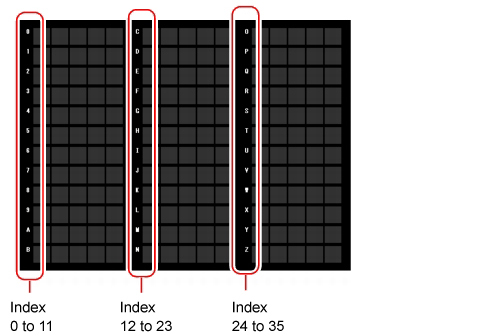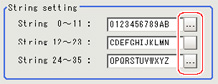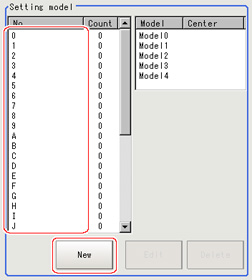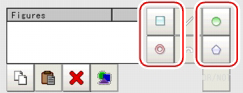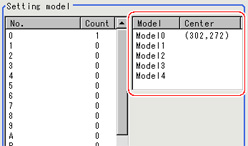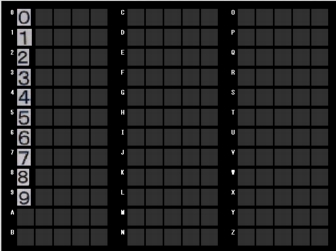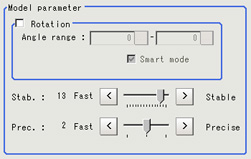Model Registration (Model Dictionary)
Models can be registered with any of 36 indexes, from 0 to 35, and up to 5 models can be registered for each index.
Select the Character Type
By factory default, 0 to 9 and A to Z are assigned to indexes 0 to 35.These assignments can be changed as necessary with the "%" and "#" codes.
Registering a Model
- When registering multiple characters as models, auto registration is handy.
 Model Automatic Registration (Model Dictionary)
Model Automatic Registration (Model Dictionary)
- In the "Item tab" area, tap [Model].
- When the measurement object is rotating, set the Angle range for the "Model parameter" area.
 Changing Model Parameters
Changing Model Parameters - Select the index to register the model in, then tap [Model].
- Use the drawing tools to specify the model registration range.
- Tap [OK].
- To register two or more models, repeat the Steps
 3to
3to 5.
5.
Changing Model Parameters
Model parameter values can be changed as needed to address unstable measurement results or to increase the processing speed.Normally, the factory default value will be used.
After changing a setting, check whether measurement can be done properly by performing an actual measurement.