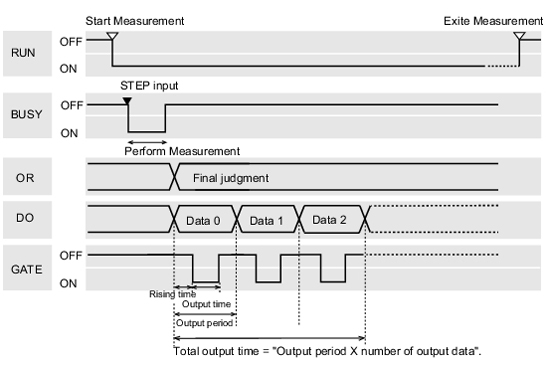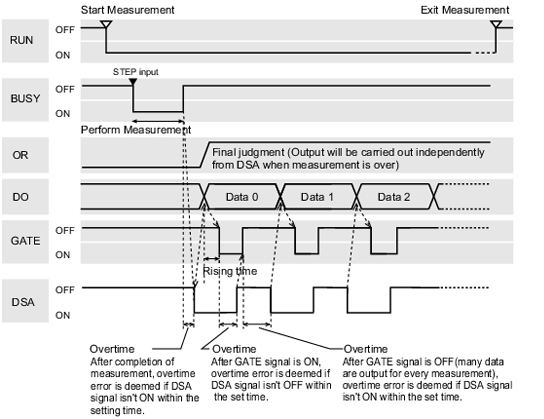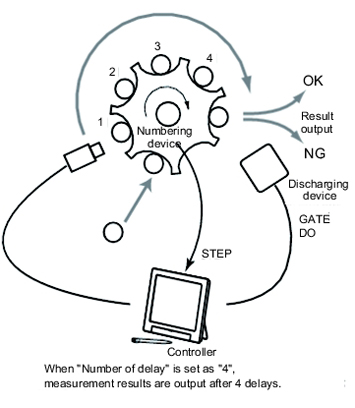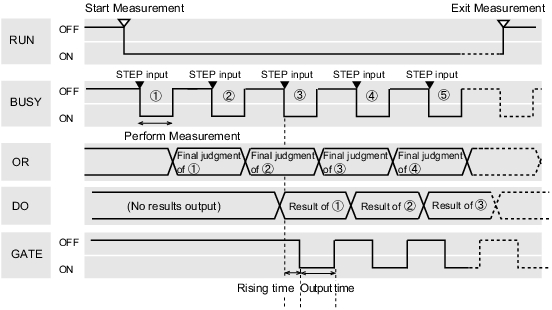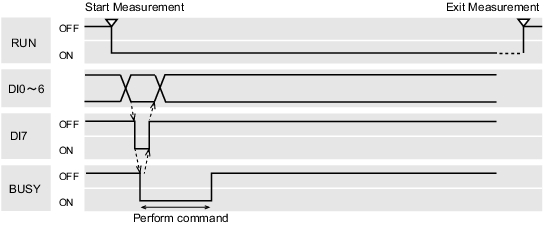Timing Chart
When "Output Control" Is Set to "None"
The controller outputs measurement results without synchronizing with external devices. Have the external devices detect the GATE signal of the controller, and load measurement results during ON status.
Inputting a measurement trigger in the STEP signal
Output signal
Outputs overall judgement. Selection of whether ON occurs during an OK judgement result or NG error judgement result can be performed in the communication specifications settings window. | |
Outputs the results for expressions set in the processing item [Parallel Judgement Output]/ [Parallel Data Output]. Selection of whether ON occurs during an OK judgement result or NG error judgement result can be performed in the communication specifications settings window. | |
Input signal
Important
- During parallel continuous measurement and when the STEP signal is input continuously, do not perform switching of the scene group. When this is performed, set "Unchecked" in "Save scene group on scene switch" in either of the settings items below.
- Switch Scene Group window
 Switching Scene Groups
Switching Scene Groups - [Measure setting] in the [Measure] menu
 Setting Conditions Related to Operation during Measurement
Setting Conditions Related to Operation during Measurement
- Switch Scene Group window
Continuous measurement
Important
- Measurement is given priority when the STEP signal interval is short or continuous measurement is being performed. As a result, the measurement display (overall judgement, image, judgement for each processing unit in the flow display, detailed results) may not be updated.
When continuous measurement ends, the measurement results of the final measurement are displayed.
- The output signal functions the same as when "Output Control" is set to "None".
 When "Output Control" Is Set to "None"
When "Output Control" Is Set to "None"
Input signal
When "Output Control" Is Set to "Handshaking"
The controller outputs measurement results while synchronized with external devices. If this function is used when multiple measurement results are output in sequence, it enables efficient and effective data transfer.
Inputting a measurement trigger in the STEP signal
- The output signal functions the same as when "Output Control" is set to "None".
 When "Output Control" Is Set to "None"
When "Output Control" Is Set to "None"
Input signal
When "Output Control" Is Set to "Synchronization Output"
This method enables synchronization between processing timing on the production line and timing for output of controller results. After the STEP signal has turned on the number of times set in "Number of delay" in the communication specifications, measurement results will be output the next time the STEP signal turns on.
- When the communication specification "Output Control" is set to "Synchronization output", levels will be counted according to the number of times the STEP signal turns on. For this reason, perform settings so that results are output only once for each measurement.(1 unit for [Judgement Output], 1 data item for [Data Output])
 Setting Communication Specifications (Parallel Interface)
Setting Communication Specifications (Parallel Interface) - Only designate the STEP signal for measurement command input.
When measurement and continuous measurement are performed using serial commands, the output time will not match and this can cause controller malfunctions.
The discharge timing for when a defective part is found and the measurement results output timing can be synchronized.
Inputting a measurement trigger in the STEP signal
- The output signal functions the same as when "Output Control" is set to "None".
 When "Output Control" Is Set to "None"
When "Output Control" Is Set to "None"
Scene/Scene Group Switch
Output signal
Input signal Scene switching
Input signal Scene group switching
About Multi-input Function
The function that enables continuous high speed image input is called the multiple image input function.The next STEP signal can be received at the point when image input is complete. It is not necessary to wait until measurement processing is complete. Whether image input is complete or not can be checked with the status of the READY signal. Even if the READY signal is on when measurement processing is being executed, the next STEP signal can be received. If STEP is input while READY is OFF, the ERROR terminal turns on.
Important
Important
- Even if the image mode is "Through", the multi-input function can be used.Note, however, that the READY signal is always off at this time and whether image input is complete cannot be observed from the outside. Even if the READY signal remains off, STEP signals can be accepted without the ERROR terminal turning on. Therefore, at this time, make the STEP signal input interval slightly longer than the input image time.