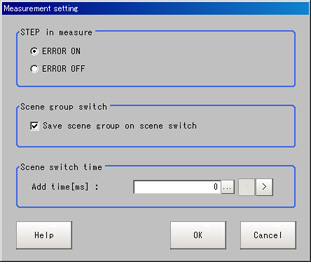Setting Conditions Related to Operation during Measurement
With operation during measurement, the following items can be changed.
- Operation when the next STEP signal is input during measurement
- Saving of scene groups during scene group switching
- On the Main screen, tap the [Measure] menu - [Measure setting].
The Measure Setting window is displayed.
- Set each item as required.
When they are not displayed, create settings through the [System] menu - [Controller] - [Short cut function setting at run mode].
| Set value [Factory default] | |
|---|
| | Sets whether the ERROR signal output turns on when the following STEP signals are input during measurement. |
Save scene group on scene switch | | Sets operation when scene group switching is performed.Sets whether the scene group is saved when it is switched.The scene group switching time can be reduced if the check is removed, but if the power is turned off without saving when settings have been changed, the changed contents will be cleared. |
Scene switch time Add time [ms] | 0 to 1000
[10] | The BUSY signal is turned on during scene switching.When this time is short and the change from ON to OFF cannot be detected by external devices, the BUSY signal ON time can be added.This is set in 1 ms units.The displayed value can be changed in 5 ms increments by tapping "<" and ">". |
 Note
Note- The settings of "Save scene group on scene switch" are linked with the settings of the Switch Scene Group window.Settings specified later override the previous ones.
 Switching Scenes and Scene Groups
Switching Scenes and Scene Groups
- Tap [OK].
The display returns to the Main screen.
 Note
Note Switching Scenes and Scene Groups
Switching Scenes and Scene Groups