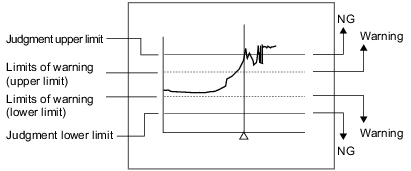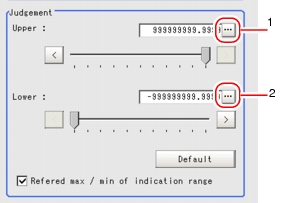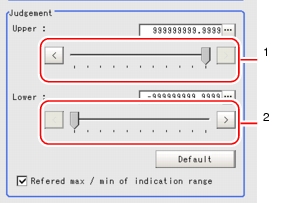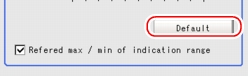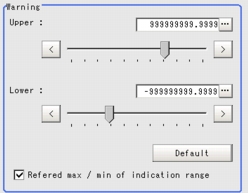[Judgement Condition (Trend Monitor)]
Set up the OK conditions for deciding a Judge measurement results and the NG Limits of warning.
 Note
Note- When warning occurs, the word "Limits of Warning" will be displayed on the screen.
The event that is alarmed can also be output to the external devices only if you properly set up "Parallel Judge" and the expression that is used to output measurement results (warning) of the trend monitor.
- In the "Item tab" area, tap [Judgement].
- In the "Judgement" area, specify values for "Upper" and "Lower".
Table:
Judgement (Trend Monitor) - Judgement
|
Set Value [Factory Default]
|
|
|
-999999999.9999 to [999999999.9999]
|
Specify the range where the measurement result is judged to be OK.
|
|
[-999999999.9999] to 999999999.9999
|
Referred max / min of indication range
|
|
When checked, the judgement range that can be set by [Upper] and [Lower] becomes the same as the [Max] and [Min] values set in [Display range].
|
Specifying values in the "Judgement" area
- Tap [...] for "Upper" and specify a value.
The Upper line in the figure will move.
- To set up the "Lower" in the same way with "Upper".
Adjust the graph in the "Image display" area, referring to the lines representing the upper and lower limits.
- In the "Judgement" area, drag the slider or tap one of the buttons at both ends of the slider to specify a value for "Upper".
The image Upper line will move.
The value of the "Upper" in the "Detail" area will also change accordingly.
- To set up the "Lower" in the same way with "Upper".
Setting the optimum range automatically
- In the "Judgement" area, tap [Default].
The optimum range including the maximum and minimum values of the input data is displayed.
If two or more data inputs are not available, a message that prompts for input will appear. Tap [Default] after performing measurement twice or more.
- In the "Warning" area, specify values for "Upper" and "Lower".
How to specify values for the "Warning" area is the same as for the "Judgement" area.
Table:
Judgement (Trend Monitor) - Warning
|
Set Value [Factory Default]
|
|
|
-999999999.9999 to [999999999.9999]
|
Specify the warning range to call attention to before NGs occur frequently.
|
|
[-999999999.9999] to 999999999.9999
|
Referred max / min of indication range
|
|
When checked, the judgement range that can be set by "Upper" and "Lower" becomes the same as the "Max" and "Min" values set in [Display range].
|
 User's Manual, "Inputting a Value"
User's Manual, "Inputting a Value" Setting up [Trend Monitor].
Setting up [Trend Monitor].