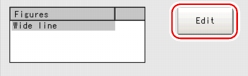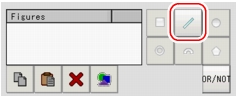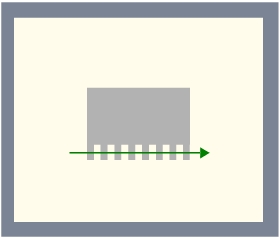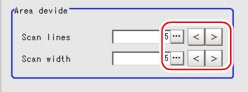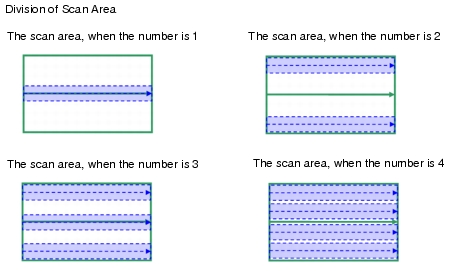[Region Setting (Scan Edge Width)]
- In the "Item tab" area, tap [Region setting].
- When a measurement region is already registered, tap [Edit]. When no measurement region is registered, go to the Step
 3.
3. - Specify the measurement area using Drawing Tools.
- In the "Figure setting" area, tap [OK].
- When necessary, divide the drawn region into several parts.
For the subsequent operations, see  Setting Up [Scan Edge Width].
Setting Up [Scan Edge Width].
Dividing the drawn region into several parts
- In the "Area divide" area, tap [...] of each item and set values.You can set it by tapping left or right button.
How to input a value: User's Manual, "Inputting a Value"
User's Manual, "Inputting a Value" - In the "Image display" area, the figure with the change is redrawn.