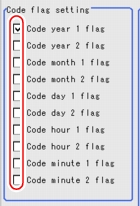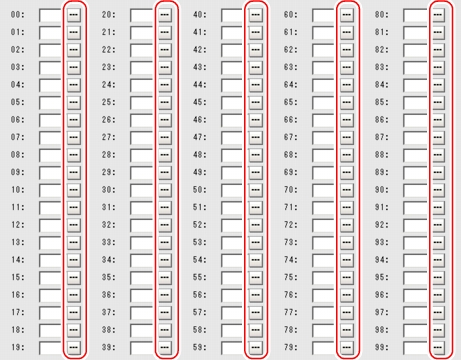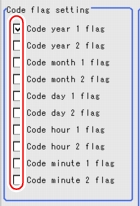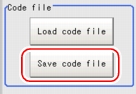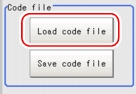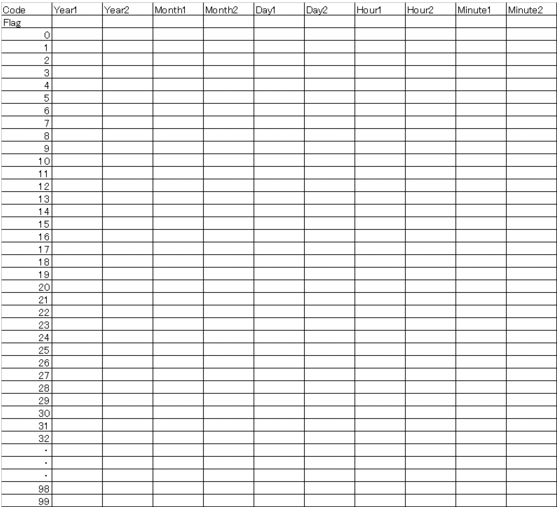[Code Parameter (Date Verification)]
Set encryption parameters. Exporting (saving) and reading of encrypted files (in the CSV format) is available. Saving an empty file first and then editing and reading it makes the settings easier.
When a date and time such as the date of manufacture is encrypted and printed to avoid easy recognition by the user, encrypted characters can be set (up to four characters) for each date and time.
Example) When October is set as X and 31 is set as CA
When Target string expression is "eM1#eD1#", the display is "XCA".
When Target string expression is "eM1#eD1#", the display is "XCA".
Setting in the window
- In the "Item tab" area, tap [Code parameter].
- In the "Code flag setting" area, check the flag(s) to use encrypted character strings for the date and time as necessary.
- In the "Code detail setting" area, set the encrypted string expression for the date and time.
- Tap [...] for each item according to the selected setting values.
- Input a character string.How to input text:
 User's Manual, "Inputting a Text"
User's Manual, "Inputting a Text"
Setting with encrypted files
Save an empty encrypted file, and edit the file as a CSV file on a PC, etc, and then read in the file. Encrypted files are complex. Therefore, performing the settings with a PC makes file editing easier with fewer mistakes.
Saving encrypted files
- In the "Item tab" area, tap [Code parameter].
- In the "Code flag setting" area, check flag(s) which uses encrypted character strings of date and time if necessary.
- In the "Code file" area, tap [Save Code file].
- In the file selection window, set the storage folder and the file name and tap [OK].For the file format, see
 Encrypted file format.
Encrypted file format.
Reading encrypted files
Encrypted file format
For the subsequent operations, see  Setting up [Date Verification].
Setting up [Date Verification].