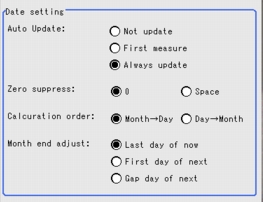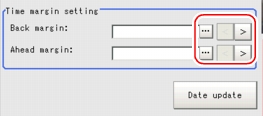[Date Parameter (Date Verification)]
This item sets the date/time parameters.
- In the "Item tab" area, tap [Date parameter].
- In the "Use term setting" area, tap [...] for each item and input values.
Table:
Date Parameter(Date Verification) - Use term setting
|
Set Value [Factory default]
|
|
|
|
Specify a usage period from the current date, when comparison is made with character strings with a usage period limit.
Example) When the current date is Oct. 1, 2007 and the usage period is 10 days, the expiration date is Oct. 11, 2007.
|
|
|
|
|
- In the "Date setting" area, specify a value for each item.
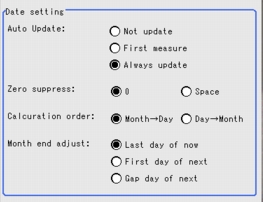
Table:
Date Parameter (Date Verification) - Date setting
|
Set Value [Factory default]
|
|
|
- Not update
- First measure
- [Always update]
|
Select to update only the year, month, and day. The clock time is always updated.
When "Not update" is selected, the date of registration of the processing unit is memorized. And the date can be updated later when performing date update is performed later in the menu.
When "First measure" is selected, the date is updated at the first measurement after start.
When "Always update" is selected, the date is updated every measurement.
|
|
|
Select how the tens digits of the month and day are displayed.
|
|
- [Month
 Day] Day]
- Day
 Month Month
|
Select whether to calculate the month first or the day first when the usage period is set. (This affects calculation of end of month.)
|
|
- [Last day of now]
- First day of next
- Gap day of next
|
Select the adjustment method when the month and day become an invalid month or day as a result of usage period calculation.
Example) When the current date is January 31st and the usage period is one month "Last day of now" = February 28 "First day of next" = March 1 "Gap day of next" = March 3
|
- In the "Time margin setting" area, tap [...] and specify a value for each item.
The figure number can be specified by tapping [<] [>].
Table:
Date Parameter(Date Verification) - Time margin setting
|
Set Value [Factory default]
|
|
|
|
Specify allowable time before the current time (in minutes).
|
|
|
Specify allowable time after the current time (in minutes).
|
Tapping [Date Update] updates the date information of the verification string.
 User's Manual, "Inputting a Value"
User's Manual, "Inputting a Value" User's Manual, "Inputting a Value"
User's Manual, "Inputting a Value" Setting up [Date Verification].
Setting up [Date Verification].