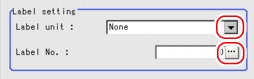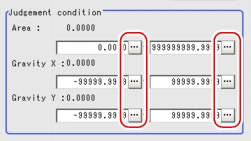[Setting (Label Data)]
Specify the labeling unit number and the label number to be referenced, as well as the range to be judged as OK.
After settings are changed, please verify with actual measurement.
After settings are changed, please verify with actual measurement.
- In the "Item tab" area, tap [Setting].
- In the "Label setting" area, tap [...] or [
 ] and specify a value for each item.
] and specify a value for each item. - When the setting has been changed, tap [Measure] in the "Detail" area to verify whether measurements can be made correctly.
- In the "Judgement condition" area, tap [...] and input a value for each item.How to input a value:
 User's Manual, "Inputting a Value"
User's Manual, "Inputting a Value" Note
Note
For the following operations, please refer to  Setting up [Label Data].
Setting up [Label Data].