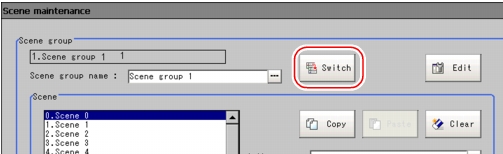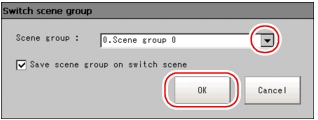Edit Unit in a Scene Group
Switching the Scene Group
Switches to a scene group in which the scene to be edited is stored.
- On the Main screen, tap [Scene] - [Scene maintenance].
The Scene Maintenance window is displayed.
- Tap [Switch] for the scene group.
The Scene Group Switch window is displayed.
- Switch to the scene group to edit.
- Tap [
 ] and select the scene group to edit.
] and select the scene group to edit.
- Specify whether the scene group should be saved when switching to another scene group.
Table:
Switching the Scene Group
|
Set Value [Factory Default]
|
|
Save scene group on switch scene
|
|
When the scene group is switched, the data of the scene group is saved.
|
|
The scene group data is not saved when switching to another scene group. Therefore, the switching period can be compacted.
|
 Note
Note- The "Save scene group on switch scene" option is associated with the settings in the Measurement Setting window.
 Setting for Measurement
Setting for Measurement
- Tap [OK].
The scene group is switched and the screen returns to the Scene Maintenance window.
 ] and select the scene group to edit.
] and select the scene group to edit. Note
Note Setting for Measurement
Setting for Measurement