Setting Communication Specifications (RS-232C/422-PLC Link)
Communication specifications such as link areas or communication speed and data length are set.
 Setting Communication Specifications (Ethernet - PLC Link)
Setting Communication Specifications (Ethernet - PLC Link)
Important
- Before setting the communication specifications, set the "Serial (RS-232C/422)" communication module to "PLC link (SYSMAC CS/CJ/CP/One)" (or to "PLC link (MELSEC Q series)" (FZ3-9

 /H9
/H9
 only) in the case of a PLC by Mitsubishi Electric Corporation), save the setting to the controller, and then restart the system. When the system is restarted, the communication settings are initialized.
only) in the case of a PLC by Mitsubishi Electric Corporation), save the setting to the controller, and then restart the system. When the system is restarted, the communication settings are initialized.  Setting the Start-up Status [Startup Setting]
Setting the Start-up Status [Startup Setting] - Use the same communication specification settings for the controller and the external device.
- If the operation mode (FZ3-9

 /H9
/H9
 only) is [Multi-line random-trigger mode], "RS232C/422-PLC link" cannot be selected for line 1.
only) is [Multi-line random-trigger mode], "RS232C/422-PLC link" cannot be selected for line 1.
- On the Main screen, tap the [System] menu - [Communication] - [Serial] - [RS-232C/RS-422].The serial interface window is displayed.
- In the communication setting area, set the following items.
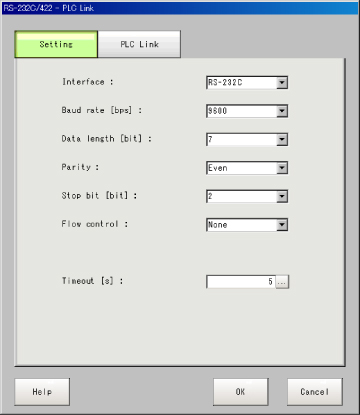 Setting itemSetting value
Setting itemSetting value
[Factory default]DescriptionInterface- [RS-232C]
- RS-422 [Note 3]
Adjust to the PLC communication specifications.Band rate [bps][Note 1]- 2400
- 4800
- [9600]
- 19200
- 38400
- 57600
- 115200
Adjust to the PLC communication specifications.Data length [bit] [Note 2]- [7]
- 8
Adjust to the PLC communication specifications.Parity- None
- Odd
- [Even]
Stop bit [bit]- 1
- [2]
Flow control[None]Flow control is not performed with software.
If the time in which there is no response from external devices reaches the timeout setting time, a timeout error occurs and an error message is displayed in the window. The parallel interface ERROR signal also turns on.Xon/XoffFlow control is performed with software. Data is sent according to the Xon/Xoff codes from external devices.Timeout [s]1 to 120
[5]Set the time in which a timeout error will occur in seconds.[Note 1]: If a speed of [38400 bps] or higher is selected, effective communication cannot be guaranteed depending on the cable length because speeds of over 20 kbps are not defined in RS-232C standards. In this case, set the communication speed at [19200 bps] or lower.[Note 2]: With the RS-232C MELSEC Q series, set the data length to 8.[Note 3]: With the MELSEC Q series, RS-422 cannot be used. - Tap [PLC Link setting].The PLC Link Setting window is displayed.
- Set the following items.
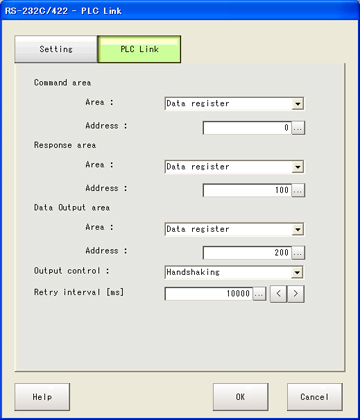 Setting itemSetting value
Setting itemSetting value
[Factory default]DescriptionCommand areaArea- [CIO Area (CIO)]
- Work Area(WR)
- Holding Bit Area(HR)
- Auxiliary Bit Area (AR)
- DM Area (DM)
- EM Area(EMO)
Set the Command area.Address0 to 99999
[0]Set the top channel address in the Command area.Response areaArea- [CIO Area (CIO)]
- Work Area(WR)
- Holding Bit Area(HR)
- Auxiliary Bit Area (AR)
- DM Area (DM)
- EM Area(EMO)
Set the Response area.Address0 to 99999
[100]Set the top channel address in the Response area.Data output areaArea- [CIO Area (CIO)]
- Work Area(WR)
- Holding Bit Area(HR)
- Auxiliary Bit Area (AR)
- DM Area (DM)
- EM Area(EMO)
Set the Data output area.Address0 to 99999
[200]Set the top channel address in the Data output area.Output control
(FZ3-9
 /H9
/H9
 only)
only)- None
- [Handshaking]
Set whether or not to provide an interlock with the PLC when performing data output.
None: Data is output regardless of the status of signals from the PLC. GATE is always OFF.
Handshaking: Data is output after confirming DSA from the PLC.Retry interval [ms]1000 to 999999
[10000]Set the communication retry interval.PLC by Mitsubishi Electric Corporation (FZ3-9
 /H9
/H9
 only)
only)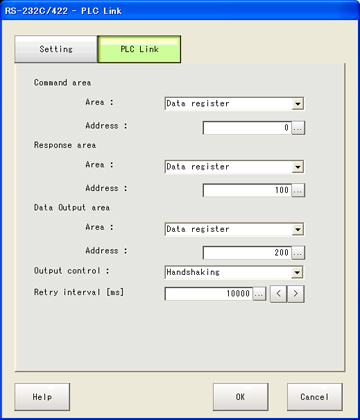 Setting itemSetting value
Setting itemSetting value
[Factory default]DescriptionCommand areaArea- [Data register]
- File register
- Link register
Set the Command area.Address0 to 99999
[0]Set the top channel address in the Command area.Response areaArea- [Data register]
- File register
- Link register
Set the Response area.Address0 to 99999
[100]Set the top channel address in the Response area.Data output areaArea- [Data register]
- File register
- Link register
Set the Data output area.Address0 to 99999
[200]Set the top channel address in the Data output area.Output control- None
- [Handshaking]
Set whether or not to provide an interlock with the PLC when performing data output.
None: Data is output regardless of the status of signals from the PLC. GATE is always OFF.
Handshaking: Data is output after confirming DSA from the PLC.Retry interval [ms]1000 to 999999
[10000]Set the communication retry interval. - Tap [OK].The settings are confirmed and the serial interface window closes.
Checking Communication Status
Use PLC tools, etc. to check the communication status.