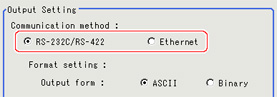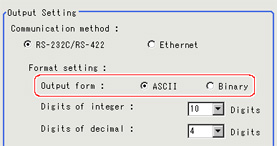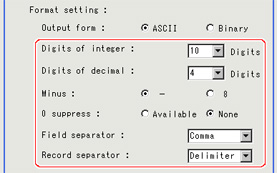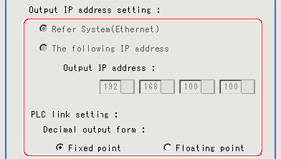Output Format (Serial Data Output)
- In the item tab area, tap [Output format].
- In the "Output setting" area, select the communication method.
- In "Format setting", select the output format.Outputs in the ASCII format.
 "User's Manual", "Character Code Table"When "ASCII" is set as the output format, set the following items among the format settings.
"User's Manual", "Character Code Table"When "ASCII" is set as the output format, set the following items among the format settings.
When "Binary" is set as the Decimal output form, no setting is needed. - If you have selected "Ethernet" for "Communication method", perform Ethernet settings.FZ3-3

 /H3
/H3
 , FZ3-7
, FZ3-7
 /H7
/H7
 FZ3-9
FZ3-9
 /H9
/H9

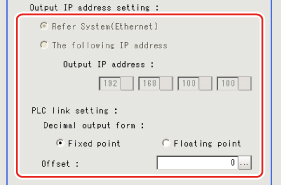 The settings of the Ethernet window are applied.
The settings of the Ethernet window are applied. "User's Manual", "Setting Communication Specifications (Ethernet - PLC Link)"
"User's Manual", "Setting Communication Specifications (Ethernet - PLC Link)" "User's Manual", "Setting Communication Specifications (Ethernet - Non-procedure)" PLC Link settingSpecify the Decimal output form for the PLC link.
"User's Manual", "Setting Communication Specifications (Ethernet - Non-procedure)" PLC Link settingSpecify the Decimal output form for the PLC link.
When precision to 4 digits after the decimal point is required, use a Floating point.Decimal output formFixed pointData is output multiplied by 1,000.
Example: For 123.456, 0x0001E240Floating pointData is output in floating point format.
Example: For -123.4567, 0xc2f6e979FZ3-9
 /H9
/H9
 onlySetting itemSetting value
onlySetting itemSetting value
[Factory default]DescriptionOffset[0] to 99999Set the number of offset channels in the output area.ImportantAbout output when Ethernet is set as the output destination- Output format: ASCII1 packet is output for each 1 unit of serial data output.
When multiple units of serial data are output, that many packets are output. - Output format: binary1 packet is output for each 1 data item of serial data output.
- Set an appropriate offset value according to the maximum value of write address for the PLC. If a value exceeding the maximum value permitted by the PLC is set, an error occurs. (FZ3-9

 /H9
/H9
 only)
only)
- Output format: ASCII