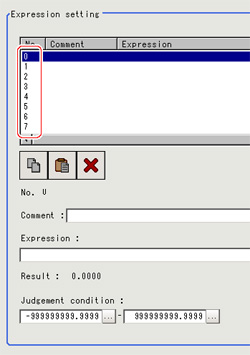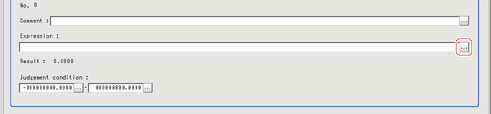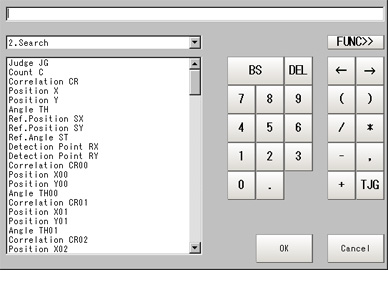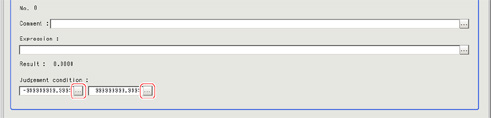Settings (Calculation)
Up to 8 expressions "Calculation 0" to "Calculation 7" can be set up in one single unit.
 Note
Note- Calculation results cannot be output to external devices when you only set up expressions. When calculation results are output to external devices, set processing items related to results output in units after "Expression" with flow editing.
 Output result
Output result
- In the Item Tab area, tap [Setting].
- Tap the "No." for setting up the expression from the list in the "Expression setting" area
The number selected will be displayed below the list.
- Tap [...] for the Expression.
The Setting Expression window is displayed.
- Set up the expression.
Sub-menus that can be set in expressions depending on the processing unit are displayed.When the sub-menu is tapped, it is added to the Expression.
- After setting up the expression, tap [OK].
The expression is confirmed.
 Note
NoteIf an error message is displayed, please check the following points.
- Unit value, numbers, function or TJG settings should be just before or just behind operator.
- Operators and commas "," should not be placed at the start or end of an expression.
- Operators cannot be input continuously.
- TJG/Unit value/Functions cannot be input continuously.
- The left and right parentheses "( )" should be used together.
- Please ensure that the function argument is set.
- Tap [...] for "Comment" and input an explanation of the expression as necessary.
- Set up the judgement upper limit and the judgement lower limit for "Judgement condition".
| | |
|---|
| -999999999.9999 to 999999999.9999 | This is a judgement condition for the expression. Set upper and lower limits for judging as OK. |
- Repeat the Steps
 2 to
2 to 7 and set up the expression.
7 and set up the expression.
 Output result
Output result Note
Note 2 to
2 to 7 and set up the expression.
7 and set up the expression.